Custom Sender
The Custom Senders page helps you organize senders or servers that are not part of Agari’s Well-Known Senders. You can use custom senders as filters in various views and reports. (For example, you could classify servers you own within your infrastructure as custom senders.) The Manage Custom Sender is used to create Custom Senders to organize IP addresses in the Unassigned Sender group.
Once a Custom Sender is deleted, it cannot be recovered, however, it can be recreated.
To create a new Custom Sender:
- Go to Diagnostics > Senders > Custom Sender and click Manage Custom Sender or go to Configure > Manage Custom Sender.
-
Click Add New Sender on the left side under Custom Senders.
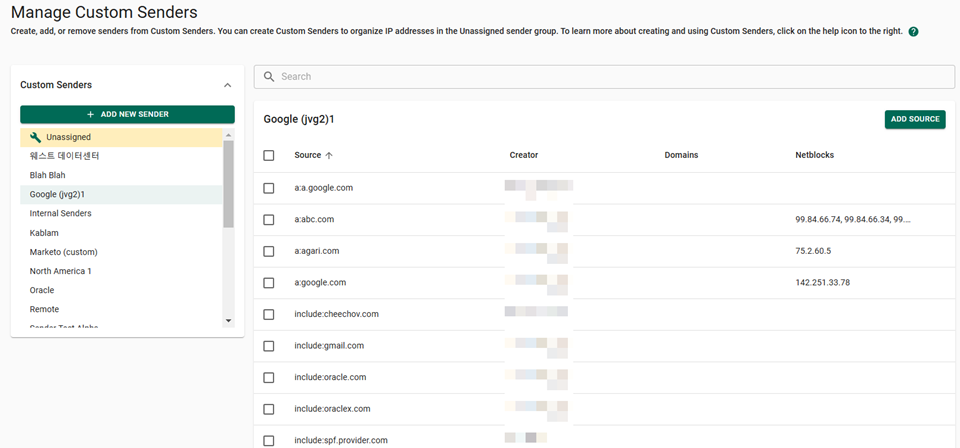
To delete a Custom Sender:
- Go to Diagnostics > Senders > Custom Sender and click Manage Custom Sender or go to Configure > Manage Custom Sender.
-
Hover over the custom sender that you no longer want to use.
-
Click
 to delete the custom sender.
to delete the custom sender. -
Click OK to confirm that you wish for that custom sender to be removed from your organization.
To add IP ranges to a Custom Sender:
-
Click Add Source.
-
Select the Mechanism (source type) and enter the corresponding Value.
-
The content of the Value must correspond to the Mechanism:
Mechanism Value ip4
A vaild Ipv4 address or CIDR ip6
A valid Ipv6 address or range a or mx A domain name with one or more A or MX records, respectively
include A domain name with a valid SPF record -
Click Submit.
-
Click Add Source to complete the assignment.
You can add a source without any associated Netblocks. The added source will appear in the Manage Custom Sender page without any Netblocks listed for it.
If a source with the provided Mechanism and Value is already assigned to a different custom sender, you will not be able to add it to your sender. However, you can select the custom sender that currently holds the source and transfer the source to your new sender from there.
To assign sources to a Custom Sender:
-
Select the source(s) that you would like to assign.
-
Click Add to Custom Sender.
-
Click the Custom Sender you want to add from the list.