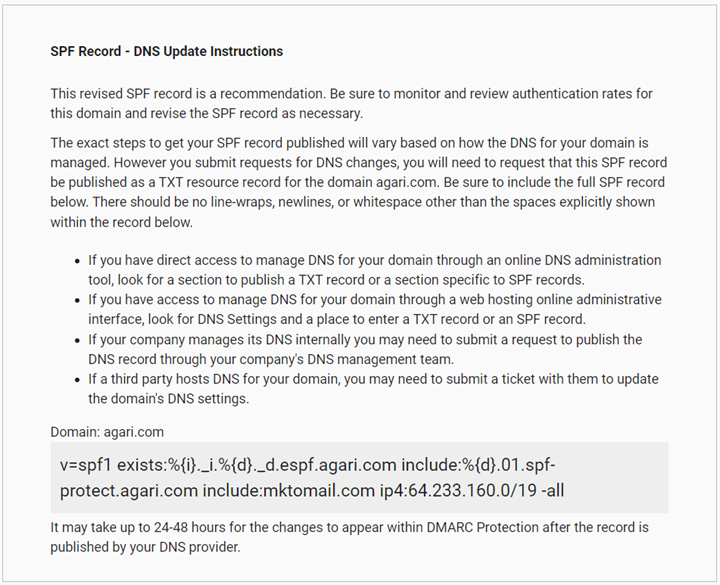Using the EasySPF™ Analyzer for an SPF Record
If you host your own SPF records, you can use EasySPF™ Analyzer to analyze an existing SPF record or to create a brand new SPF record based on your approved senders.
TIP: You can use EasySPF Analyzer only for domains that are not hosted by Fortra.
- Go to Diagnostics > Senders.
- Select a single domain to view the approved senders for that domain. If the SPF record for the domain is not already hosted at Fortra, the button to the right will read Modify SPF Record. If the SPF record for the domain is already hosted at Fortra, the button to the right will read Stop Hosting, and you will not be able to continue.
- Click Modify SPF Record > EasySPF Analyzer.
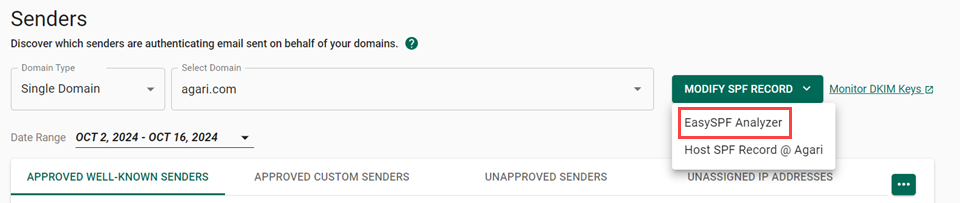
The EasySPf Analyzer has 3 steps that you will take to create or modify an SPF record:
- Review the existing SFP record (if any).
- Analyze the sender data.
- Publish the updated record.
Review the Existing SPF Record
In the first step of the EasySPF Analyzer, review the existing SPF record. Take note of:
- The senders identified within SPF record.
- The number of IP addresses authorized.
- The number of DNS querying mechanisms.
- Any syntax errors in the existing record.
You can hover the SPF Record components to show more information and learn about the connection between mechanism components and the relationship with the Approved Senders for the domain you selected.
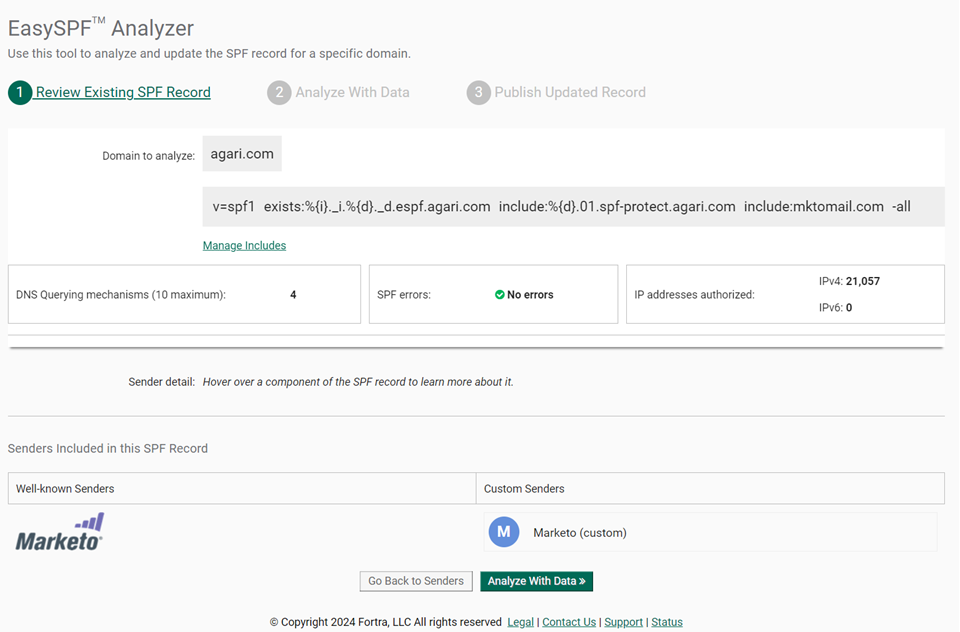
Analyze the Sender Data
- Click Analyze with Data to modify the current SPF Record.
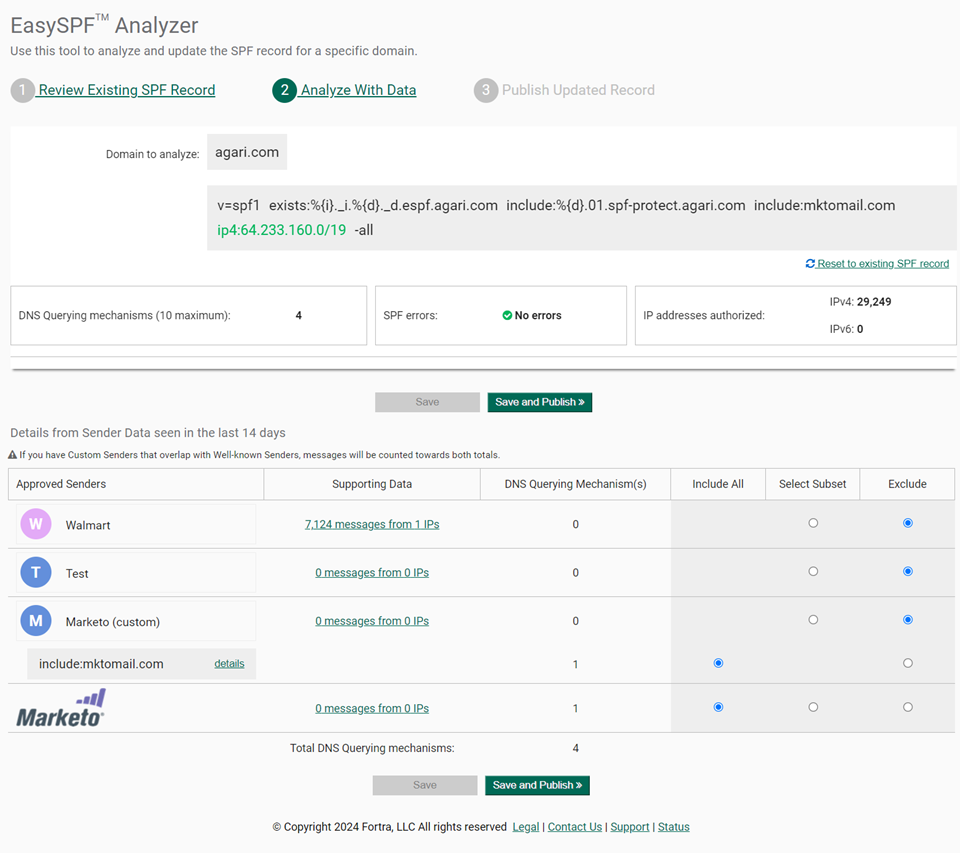
- Click the Supporting Data link to review the messages sent for the domain from that Sender.
- IP Address: Origin IP address of messages
- IP Addresses referenced by any include mechanism for a Sender
- PTR Name (Pointer Record): Host name of IP Address
- IP Reputation Score
- Country: Geographic Location of IP address
- SPF Pass Rate %
- DMARC Pass Rate %
- DMARC Pass Volume
- Total Email Volume
- Click Include, Include Subset, or Exclude to modify the definition for each Sender represented in the domain’s SPF record.
Perhaps you have purchased a dedicated IP address from a third-party sender. You may want to narrow the definition for the Sender in your SPF record (in this case) to a smaller set of IP Addresses. You can review the number of IP addresses used to send messages from that sender in the supporting data view (and even drill down further
For each of the Well-known and Custom Senders for a domain, the Supporting Data link shows:
As you made changes, additions and deletion are updated in the modified SPF record shown at the top of the page:

The DNS Query mechanisms are also updated as you change from an include mechanism to an explicit IP address or range.
You can reset to the existing SPF Record (as currently found in DNS) at any time to remove any changes you’ve made.
Editing a specific subset of a Well-known Sender definition will “flatten” an include statement to a series of IP addresses.
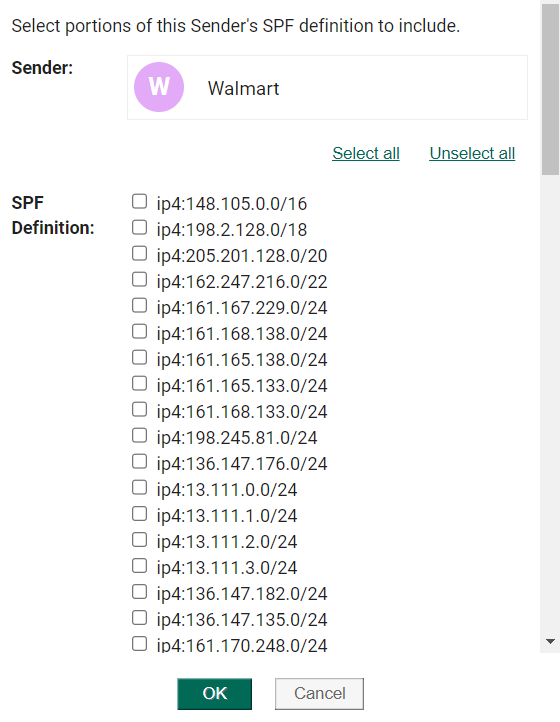
- Click
- Save to remain on Step 2 and continue to modify the SPF Record
- Save and Publish to move onto Step 3, Publish Updated Record.
NOTE: If you save a modified record in progress, you can return to the modified view by clicking the link in the Diagnostics > Domains > Domain Detail page:
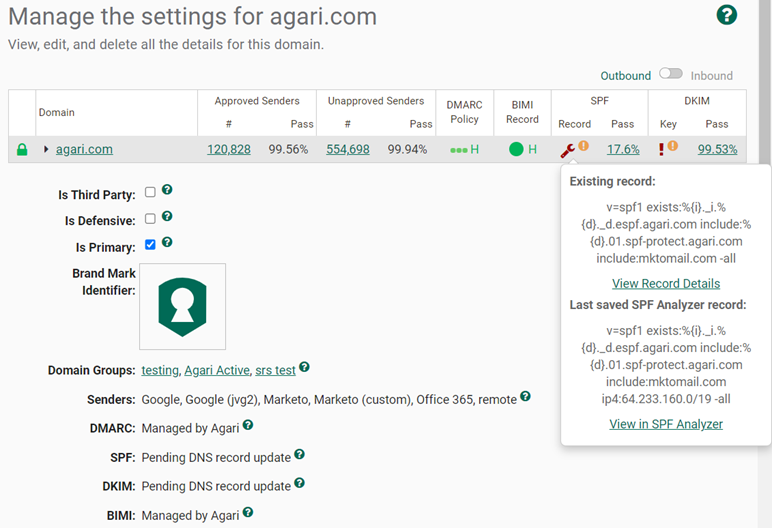
Publish the Updated Record
If you click the “Publish” button, Step 3 of the EasySPF Analyzer will present the modified SPF record to you.
You may need to review an “Unaligned Sender Warning” if you have included a mechanism for a sender whom Fortra knows not to send aligned SPF email. In this case, you should visit the Sender Profile page for that sender to determine if additional actions are needed to fully authenticate message from that sender.
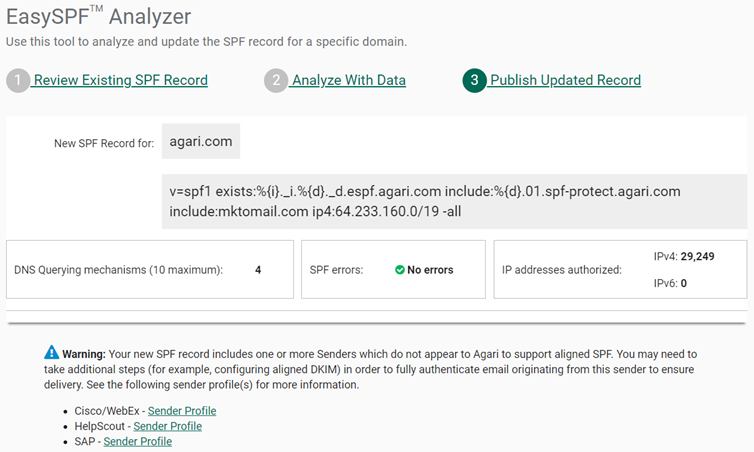
The lower portion of the page will contain the new SPF record and instructions for creating the SPF record in DNS.
Click Print Instructions to create a printer-friendly version of the instructions.