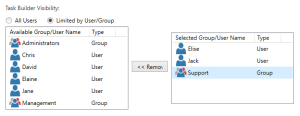|
|
Credentials |
Description
The Credentials feature allows you to create credential variables that store sensitive values (for example, passwords) to share among all or specific users and/or groups without exposing the value itself. Credential variables are indicated by a key icon (see above) for specific parameters in certain activities and display which variables are accessible by a user when the user clicks on the icon.
To access Credentials, from the Server Management Console (SMC), select Options > Server Settings > Credentials.
Parameters
The following table displays available Credentials preferences.
| Property | Description |
|---|---|
| Name | The unique name of the credential variable (for example, Azure_password). |
| Value | The password to use with the credential variable. |
| Comment | An optional user-defined comment about the credential variable (for example, "This password is for all accounts"). |
| Enabled | Specifies whether the credential variable is globally enabled or disabled. Newly created credential variables are enabled by default. |
| Task Builder Visibility (Access) | Displays the users and/or groups that have visibility to the credential variable in Task Builder. |
Credential Management
To Add a Credential Variable
- From the Credentials screen, click New.
- On the Add Credential Variable screen, enter a unique name to identify the credential variable in the Name parameter (for example, Azure_password).
-
Enter the corresponding password for the credential variable in the Value parameter, and then reenter it in the Confirm Value parameter.
- Optionally, enter a custom description or comment in the Comment parameter.
- Leave the Enabled parameter selected to globally enable the credential variable, or disable it to globally disable the credential variable. This parameter is selected by default.
- Under Task Builder Visibility, choose one of the following options to determine which Automate Enterprise users and/or groups have access to the credential variable in Task Builder:
- Select All Users to give all users access.
- Select Limited by User/Group to specify which users and/or groups by making a selection from the Available Group/User Name list, and then clicking Add to move them to the Selected Group/User Name list.
- Click OK to save changes and add the credential variable.
To Modify an Existing Credential Variable
- From the Credentials screen, select the desired credential variable from the list, and then click Modify.
- On the Modify Credential Variable screen, perform the desired changes.
- Click OK to save your changes.
To Remove an Existing Credential Variable
From the Credentials screen, select the desired credential variable from the list, and then click Remove.