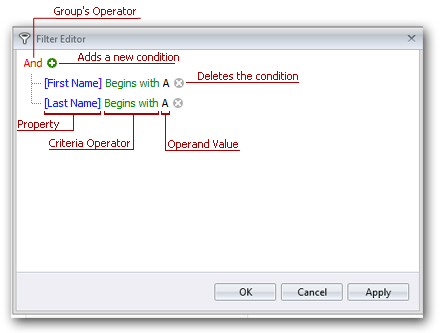Agents Table |
Overview
The Agents report contains two separate table views that display information about existing task agents, process agents and agent groups. The parent table displays basic information about an agent or group (i.e. name, creation/modification date, etc.). The child table displays detailed information about dependencies of an agent or agent group, such as which tasks are set to run on the agent/group, which events or conditions are set to fire on the agent/group and the workflows that contain these objects. If selecting agent group details, information about all agents contained in the specified group will be included in the child table as well.
To access the child (dependencies) table, click the See details link under the Dependencies column. This displays a table that includes additional details regarding dependencies for the specified agent or group. To return back to the parent table, click the Back button located on the top-left corner of the table.
For complete instructions on how to use table reports, see Using Table Reports
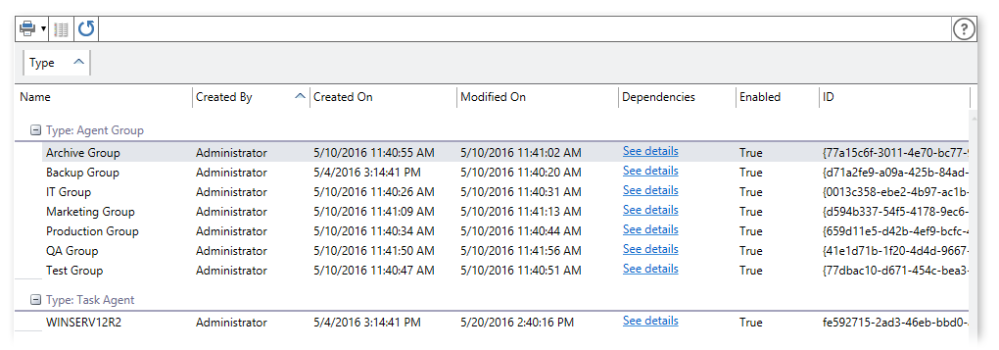
Data Sources
The Agents report displays data in a two-dimensional tables. The bound data is arranged in columns and rows. Grid columns correspond to data fields in a data source, rows represent data records. The report consists of a parent table that details existing agents and agent groups and a child table that describes all dependencies that exist in a particular agent/group. Below describes the available data sources contained in both parent and child tables.
Parent Table
The following describes the available data sources contained in the parent table.
|
Column |
Description |
|
ID |
A unique identifier assigned for the agent or agent group. |
|
Name |
The user defined name of the agent or agent group. |
|
Type |
The type of object (i.e. workflow, task, event or condition). |
|
Created By |
The name of the user that created the agent/group. This information also appears in the agent's Details section. |
|
Created On |
The date and time the agent/group was initially created. This information also appears in the agent's Details section. |
|
Modified On |
The date and time the agent/group was last modified. This information also appears in the agent's Details section. |
|
Enabled |
Specifies whether the agent is globally enabled or disabled as specified in the Details section (Enabled = True, Disabled = False). |
|
Status |
The current status of the agent or agent group (i.e. Connected, Disconnected). |
|
Notes |
Displays any notes entered about the agent or agent group as specified in the Notes section. |
|
Dependencies |
Objects that are reliant to the specified agent or group, including tasks set to run on the agent/group, events or conditions set to fire on the agent/group and workflows where such objects reside. |
Child Table
The following describes the available data sources contained in the child table.
|
Column |
Description |
|
ID |
A unique identifier assigned for the object. |
|
Name |
The user defined name of the object. This can be the name of an task, workflow, event or condition. |
|
Type |
The type of object (i.e. workflow, task, event or condition). |
|
Path |
The path to the object as shown in the Workflow or Repository section of the SMC. |
|
Created By |
The name of the user that created the object. This information also appears in the object's General properties under the Details section. |
|
Created On |
The date and time in which the object was initially created. This information also appears in the object's General properties under the Details section. |
|
Modified On |
The date and time in which the object was last modified. This information also appears in the object's General properties under the Details section. |
|
Trigger Type |
The type of trigger used to start workflow/task execution (if relevant). |
|
Enabled |
Specifies whether the object is globally enabled or disabled as specified in its General properties under the Details section (Enabled = True, Disabled = False). |
|
Empty |
Specifies whether the object contains steps, properties or other elements required for execution (if the object contains such items, returns FALSE, if not, returns TRUE). Properties and elements vary based on the type of object. See below:
|
|
Notes |
Displays any notes entered about the object as specified in the object's General Properties under the Notes section. |
Filtering
This report can be filtered by columns which represent the data source. A Filter drop down is available for column filtering and a Filter Editor is available for comprehensive filtering.
Filter Columns
You can filter precisely which columns are to be included in your report. To filter by columns:
-
Click the Columns button. A drop-down list of available columns appear.
-
Select the columns to include in the report and deselect the ones to omit (omitted columns are unchecked).
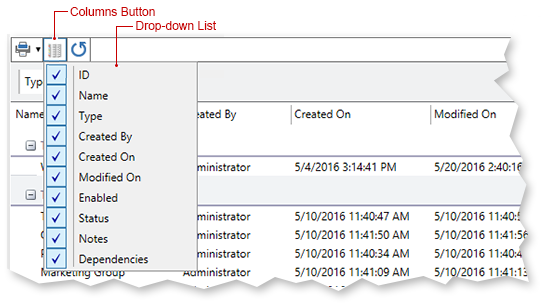
|
NOTE: The list of columns to filter vary for each table-based report. |
Filter Column Data
The Filter button allows you to filter the data that appears for a certain column.
-
Hover your mouse cursor over a column header and click the Filter button that appears.
-
Select the column data to include in the report from the drop-down list.
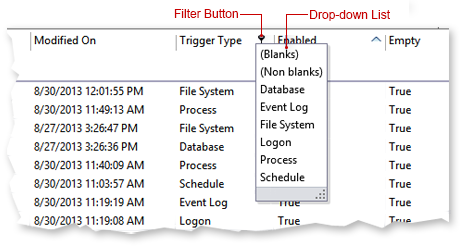
|
NOTE: The image above is mainly used as reference to illustrate the location of the Filter button. The displayed data may not reflect the appropriate table. |
Advanced Filter
The Filter Editor allows users to build complex filter criteria with an unlimited number of filter conditions combined by logical operators. To invoke the Filter Editor, right-click any column header and select Filter Editor. The Filter Editor displays filter criteria as a tree structure, where nodes represent simple filter conditions. If the filter criteria consist of multiple filter conditions, the Filter Editor contains multiple nodes linked by logical operators.