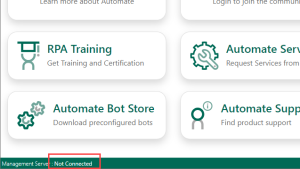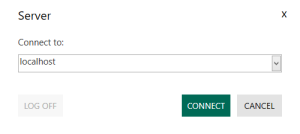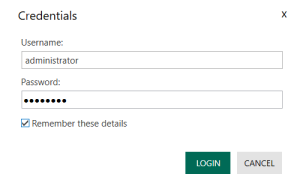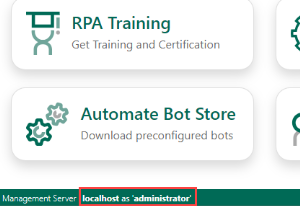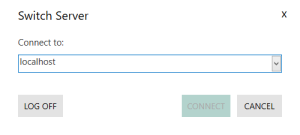Logging in or off the Server Management Console
Overview
The Server Management Console (SMC) provides centralized management and administration of automated workflows developed using Workflow Designer and Task Builder. Users must log in to the SMC to use it (also known as a logon session) and administrators can assign specific access rights and views for each user.
Administrators can create and remove users, assign them to groups or change each user's level of access to Automate resources. For instance, certain users may have permission to construct, edit, or delete workflows but may not have access to manually run them, while others can run workflows but cannot create, edit, or delete them. Users are created and maintained by way of the Users section; a centralized user access system where administrators can produce, remove, and manage users.
For added security, administrators can also control the number of connection attempts before a user is locked out of a session, the length of the lockout period, and set a timeout period for specific users which will disconnect the session during idle periods. For more information on configuring user sessions, see Management Console Sessions.
To log in to a session
-
At the bottom of the Welcome window, select Not Connected on the status bar.
-
On the Server dialog, select a connection from the list box and then select CONNECT.
-
Enter your Automate credentials in the Username and Password boxes. Select Remember these details to automatically log on to the same server using these credentials the next time you open Automate 2024 Management Console.
-
Select LOGIN.
To log off a session
-
On the status bar, select the <server name> as '<username>' text (for example, localhost as 'administrator').
-
On the Switch Server dialog, either select a different server to connect to from the list box and then select CONNECT or select LOG OFF to end the session.