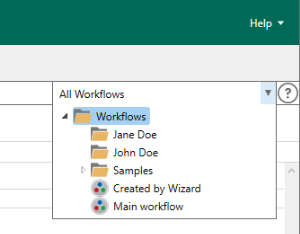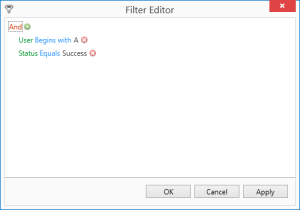Workflow Triggers Table
Overview
The Workflow Triggers report presents a grid view of triggering conditions associated to each workflow. This can be any event or condition that exists as the first object in a workflow and used to "trigger" its execution based on a schedule or the occurrence of a specific event or condition.
The Workflow Triggers report can be used to keep track of all triggering objects that are linked to each workflow. It is especially useful in ascertaining which condition is used as a triggering object when numerous conditions exist in a single workflow or determining which workflows are being triggered by a particular condition in situations where a single condition is used as a triggering object in multiple workflows. This report supports exporting to multiple document types, column filtering, data grouping, sorting, filtering and more.
For complete instructions on how to use table reports, see Using Table Reports.
Data sources
The Workflow Triggers report displays data in a two-dimensional table. The bound data is arranged in columns and rows. Grid columns correspond to data fields in a data source, rows represent data records. The table below lists the available data sources along with a brief description.
| Column | Description |
|---|---|
| ID | The unique identifier of the workflow where the condition is used as a trigger. |
| Name | The user defined name of the workflow that contains the triggering condition. |
| Path | The full path to the triggering condition's location in the repository. |
| Condition ID | The unique identifier of the condition used as a trigger. |
| Condition Name | The user-defined name of the condition used as a trigger in the workflow. |
| Condition Type | The type of condition that is used as a trigger in the workflow. |
Filtering
This report can be filtered by columns which represent the data source and by repository item. In addition, a filter list is available for column filtering and a Filter Editor is available for comprehensive filtering.
Filter by workflow
You can filter what appears in the report based on an individual workflow or group of workflows that belong to a specific folder. To do this:
-
Select the All Workflows list.
-
Select the folder or individual workflow to include in the report. Selecting a folder includes all workflows contained within it. To select a specific folder or workflow, follow the instructions listed in the table below:
To select... Do this... all workflows Select Workflows. all workflows contained in a specified folder Select Workflows > [folder name]. an individual workflow Select Workflows > [folder name] > [workflow name].
Filter by columns
The Columns ![]() icon allows you to filter the columns to be included in
the report. To filter by columns, select the Columns
button, and then select/deselect the desired columns.
icon allows you to filter the columns to be included in
the report. To filter by columns, select the Columns
button, and then select/deselect the desired columns.
Filter by column data
To filter the data in a column: over your mouse over the column until a filter icon appears, and the Filter button allows you to filter the data that appears for a certain column.
-
Hover your pointer over a column header, and then select the Filter icon that appears.

-
Select the column data to include in the report from the list.
Advanced filtering
The Filter Editor allows you to build complex filter criteria with an unlimited number of filter conditions combined by logical operators. To open the Filter Editor, right-click any column header, and then select Filter Editor. The Filter Editor displays filter criteria as a tree structure, where nodes represent simple filter conditions. If the filter criteria consists of multiple filter conditions, the Filter Editor contains multiple nodes linked by logical operators.