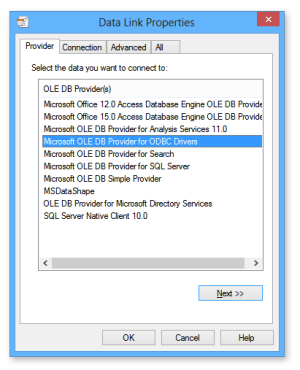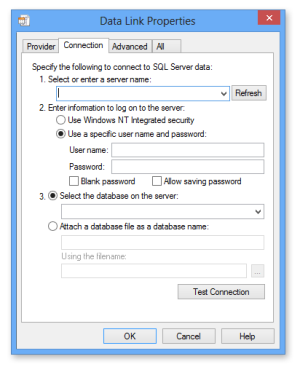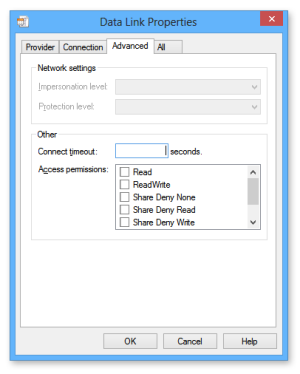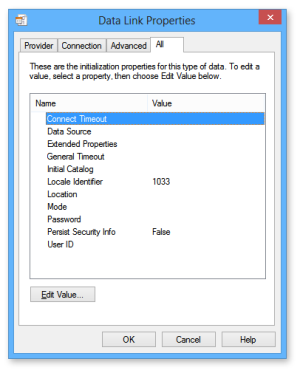Data Link Properties Wizard |
Overview
External database logging can be configured using a standard OLE DB connection string dialog. Automate supports the use of any database system, provided the computer running Automate has a valid OLE DB or ODBC driver installed that allows access to that database. The Data Link Properties dialog box is the standard Windows system interface for configuring connection strings to data sources. This dialog contains all of the properties that the selected OLE DB provider supports. Although there appears to be a number of steps, the bulk of the work involves setting up an initial ODBC connection to the database, which is a necessary procedure in order to execute SQL statements on database engines provided by various database vendors.
Requirements
Some requirements must be met in order to ensure proper database configuration. They are listed below:
-
A properly configured and running mySQL (or compatible database system) installation.
-
An existing and preferably empty database or schema.
-
Any necessary information required to connect to the database, such as a valid username and password.
-
Proper installation of the mySQL (or compatible database system) ODBC Drivers for Windows.
Connecting to Data
The process of setting up a connection to an external database by way of OLE DB using Data Link Properties dialog is explained in detail below. It contains step by step instructions for the more common database types. Automate supports the use of any database system, provided the computer running Automate has a valid OLE DB or ODBC driver installed that allows access to that database.
The Data Link Properties dialog contains 4 sections (tabs) as explained above. In most situations, the first two tabs (Provider and Connection) contain all the information needed for proper connection. Although there appears to be a number of steps, the bulk of the work involves setting up an initial ODBC connection to the database, which is a necessary procedure in order to execute SQL statements on database engines provided by various database vendors.
Available Tabs
The Data Link Properties dialog box contains four tabs: Provider, Connection, Advanced, and All. The settings available on the latter three tabs depend upon the Provider selected. In most situations, the first two tabs (Provider and Connection) contain all the information needed for proper connection.
Provider Tab
Used to select the appropriate OLE DB provider for the type of data you want to access. Not all applications make it possible for you to specify a provider or modify the current selection; this tab is displayed only if your application makes it possible for you to edit the list of OLE DB providers.
Connection Tab
Used to specify where your data is located and how to connect to it using an OLE DB provider. The connection information can be represented using a common string format. The contents that appear in the Connection tab varies depending on which provider was selected from the Provider tab. For example, if you select the OLE DB Provider for Oracle, this tab displays fields for the server name and login. If you select the OLE DB Provider for SQL Server, then the server name, type of authentication, and database must be furnished.
The following table describes the most common connection options.
| Property | Description |
|---|---|
| Data Source | Enter the name of the data source you want to access, typically a server name. |
| Location | Enter the location of the data source you want to access, typically a database name. |
| Use Windows NT integrated security | Click to use an authentication service to identify yourself. To use this feature, your OLE DB provider must support an authentication service. The OLE DB Provider for SQL Server is an example. You also must have permissions in the data source to use the authentication service. |
| Use a specific user name and password | Select to use a supplied user name and password to authenticate your logon information to the data source |
| User name | Enter the User ID to use for authentication when you log on to the data source. |
| Password | Enter the password to use for authentication when you log on to the data source. |
| Blank password | Enables the specified provider to return a blank password in the connection string. |
| Allow saving password | Allows the password to be saved with the connection string. Whether the password is included in the connection string depends on the functionality of the calling application. If saved, the password is returned and saved unmasked and unencrypted. |
| Enter the initial catalog to use | Enter the catalog that you want to access upon connection. |
| Test Connection | Click this button to attempt
a connection to the specified data source. If no connection is
made, review the settings. IMPORTANT: Spelling errors or case sensitivity can block connections. |
Advanced Tab
Used to view and set other initialization properties. This tab is provider-specific and displays only the initialization properties required by the selected OLE DB provider.
All Tab
Used to view and edit all OLE DB initialization properties available for your OLE DB provider. Properties can vary depending on the OLE DB provider you are using. For more information about the initialization properties, refer to the documentation provided with each specific OLE DB provider.