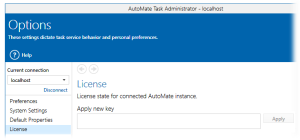Obtaining Permanent License Key |
For those that purchased Automate 11 but still have an evaluation version of the software, a permanent license key must be entered to replace the evaluation key currently applied. A new license key is required in the following scenarios as well:
- Migrating Automate from one computer to to another.
- A change to the network interface (physical, virtual, or wireless) where Automate is installed.
- A hardware ID mismatch error occurs.
In order to receive a new permanent key, the current license key as well as the hardware ID of the system where Automate is installed must be obtained from the License page of Task Administrator and sent to HelpSystems.
To Obtain a Permanent Key
- In Task Administrator, navigate to Options> License.
-
Copy the displayed hardware ID and current key and paste them into an email. To copy each value, right-click it and select Copy.
-
Along with the hardware ID and license key, enter your company name in the email. If you are an Automate reseller, enter the customer contact information, including company name, contact name, and email address.
-
Send that email to keys@helpsystems.com.
-
When you receive the new license key, simply copy and paste it onto the License section's Apply new key field and click the Apply button (as shown below).