Debug Panel - Breakpoints |
Breakpoints provide a means of pausing execution at a specified step in order for you to inspect certain aspects of the task. In the Steps panel, breakpoints are designated by a red, circled icon located on the left side of the step number. The Breakpoints debug window is used for viewing and managing breakpoints. It lists the step number and textual description of any step that contains a breakpoint. Using this debug window, you can easily jump to any breakpoint step, remove a specific breakpoint or remove all breakpoints. More on Breakpoints
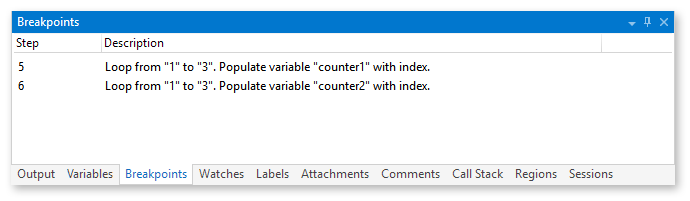
Parameters
The Breakpoints debug window includes the following fields (columns).
|
Column Header |
Description |
|
Step |
The step number where the breakpoint resides. |
|
Description |
A textual description of the activity where the breakpoint resides. This is identical to the visual step description displayed in the Steps panel. |
Context Menu
Right-clicking inside the Breakpoints window opens a context menu with the following items:
|
Menu Item |
Description |
|
Jump To |
Jumps to a particular step in the Steps panel where a breakpoint resides. |
|
Remove |
Removes the selected breakpoints. To select multiple breakpoints, hold down CTRL during selection. |
|
Remove All |
Removes all breakpoints contained in the task. |
|
Help |
Opens the help topic regarding this debug tool. |