Debug Panel - Regions |
A region is a named section of task steps that can be collapsed as required in order to hide their contents. The use of regions can effectively group a task into sections, thus, can be useful for organizing lengthy tasks and making complex tasks more comprehensible. You can easily expand a region at a click of a button to access steps that you need to work on and collapse the region upon completion. The Regions debug panel lists existing regions within a task, including the name of the region, its starting step and ending step. It also allows you to jump to a particular region, clear a specific region or clear all regions that exist in the task. More on Regions
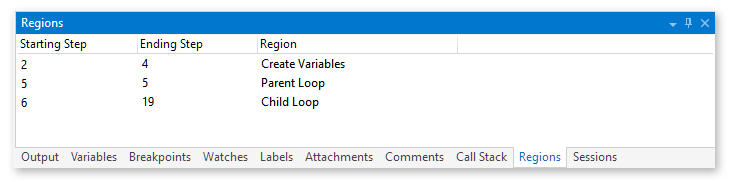
Parameters
The Regions debug window generates information divided into the following columns:
|
Column Header |
Description |
|
Starting Step |
The step where the selected region starts. |
|
Ending Step |
The step where the selected region ends. |
|
Region |
The name of the selected region. |
Context Menu
Right-click anywhere inside the Regions window to view the following properties.
|
Menu Item |
Description |
|
Jump To |
Jumps to the step where the selected region is located. |
|
Clear Region |
Removes the selected regions. To select multiple regions, hold down CTRL during selection. |
|
Clear All Regions |
Removes all existing regions. |
|
Help |
Opens the help topic regarding this debug tool. |