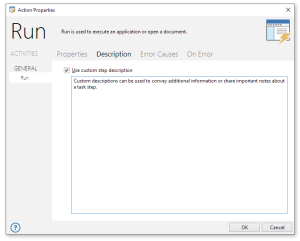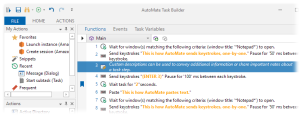Description |
Typically, when a user finishes editing the parameters of an activity, a general description of that activity is displayed in Task Builder's Steps panel, assuming the View parameter is currently set to Visual mode (circled below). If needed, the default description can be modified or fully replaced with a custom description by way of the Description tab properties. This feature can be used to convey additional information about the activity or display special notes or instructions.
To Enter a Custom Description
- Open the properties of the activity/step and select the Description tab.
- Enable the Use custom step description parameter.
- Enter a desired description in the provided field (as illustrated below) then click OK to save.
The Steps panel displays the custom description entered in place of the original description (as highlighted below).
Another way to document instructions, notes or other important information directly onto the Steps panel is by adding Comments. If you import a task that includes an unlicensed action / activity, whether or not it contains a custom description, the Steps panel will always display the unlicensed step (in Visual view) as currently unlicensed. Running a task with an unlicensed step will always fail at that step. You can bypass the step by disabling it or removing it altogether.