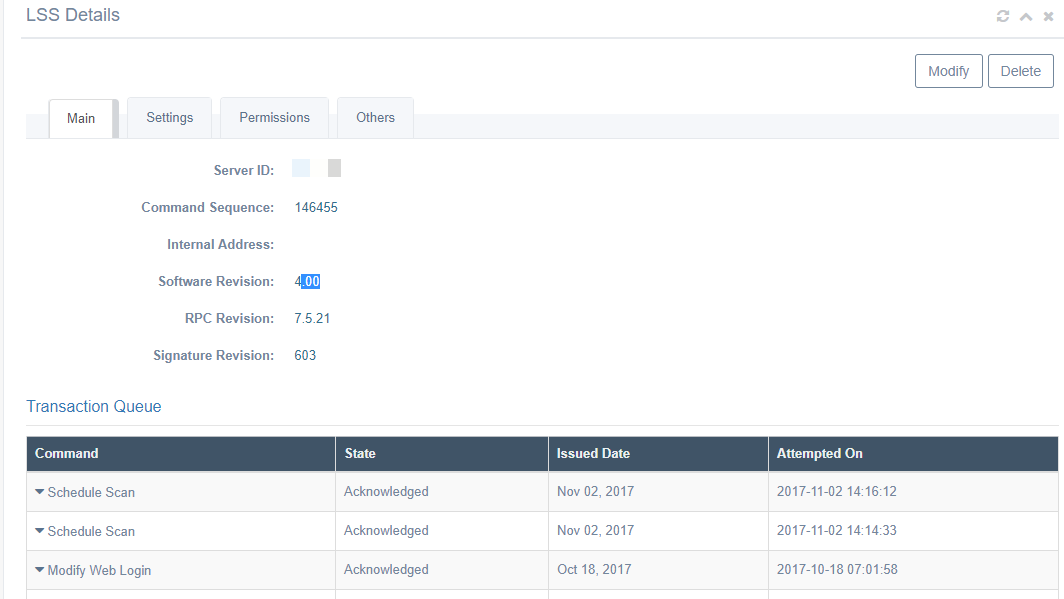Managing LSS Entities
The LSS area of the beSECURE allows Scanning Users and Administrators to create and manage LSS assets.
Creating an LSS Entity
To create a new LSS entity:
- Log in to beSECURE with administrative privileges.
- Make sure the DevOps mode is selected.
-
Click Admin > Deployment > LSS.
- Click the plus sign
 button at the bottom right.
button at the bottom right. -
Fill out the form that appears. The form has the following fields:
Field Description LSS Name (required) The name of the LSS. Server ID (required) The ID for the server. Note that this value cannot be changed once it has been submitted. This ensures proper connectivity between the LSS and the IS. Network Address (required) The network address. Parent IS (required) The IS server, or management server that controls the LSS. In most cases, this is the server you're using, and there will be no other available selections. Scan Data Retention (required) The number of days to retain the data. Encryption Key (required)
The LSS encryption key.
NOTE: This key must be kept secret, as it is used in the communication between the LSS and the IS. In case of suspected key compromise, immediately replace the key by generating a new one on the LSS as described in the LSS installation guide.Secure Connection Enables a secure connection when checked. Secure Connection (required) The initiator of the connection (IS or LSS). This field determines the direction of the communication. Contact Person (required) The contact person for the LSS. Comments A field for optional comments. -
Click Apply.
NOTE: The communication direction must be set correctly in both the IS and LSS. If an LSS is placed within an internal Scan Setting, the communication direction preferred is “LSS initiates connections.” This can be chosen from the “communication direction” drop–down box and must be set accordingly in the LSS interface. Alternatively, in the instance that the LSS is placed on the Internet, or direct access is available from the IS to the LSS, it is preferable to set the “IS initiates connections” which can be chosen from the “communication direction” drop–down box and must be set accordingly in the LSS interface.
Modifying an LSS Entity
To modify an existing LSS entity:
- Log in to beSECURE with administrative privileges.
- Make sure the DevOps mode is selected.
- Click Admin > Deployment > LSS.
- Enter text in the search box to search by LSS Name or click the arrow in the search box to open the advanced search options. You may also use the navigation buttons at the bottom to page through the list.
- Select an LSS from the list. The LSS Details page will appear. This page shows basic details about the LSS, the Transaction Queue, and License Utilization.
The LSS Details page.
- Optionally, click the Settings tab to modify the LSS settings. For details on LSS settings, see the Creating an LSS Entity section of this guide.
- Optionally, click the Permissions tab to assign or delete managers for the LSS. Click on a username under the Available section to move it to the Assigned section. To remove a manager, click the X at the end of the username under the Assigned section. This will move the entity back to the Available section. NOTE: An LSS without assigned owners will automatically be owned by any Administrator account in the system.
- Optionally, click the Others tab to change the Contact Person for the LSS.
- Click Modify.
Deleting an LSS Entity
To delete an LSS entity:
- Log in to beSECURE with administrative privileges.
- Make sure the DevOps mode is selected.
- Click Admin > Deployment > LSS.
- Select the desired LSS to delete.
- Click Delete.
NOTE: An LSS that is in use by other active parties in the beSECURE system cannot be deleted. Click the plus sign in the error message box to view the entities that are actively using the LSS.
Restoring an LSS Entity
To restore an LSS that was deleted by mistake:
- Log in to beSECURE with administrative privileges.
- Make sure the DevOps mode is selected.
- Click Admin > Deployment > LSS.
- Click the arrow in the search box to open the advanced search.
- Select Show Deleted.
- Click Search.
- Select the desired deleted item.
- Click Undelete.