Manage Policy Routes page
The Manage Policy Routes page enables you to create, edit and manage policy routes. Also, after you have created a content rule, you must apply it to a relevant Web Policy Route, as content rules can only operate when applied to at least one policy route.
Navigate to Policy > Manage Policy Definition > Web Policy Routes. The Manage Policy Routes page is displayed, listing the existing policy routes.
Select the Routes tab.
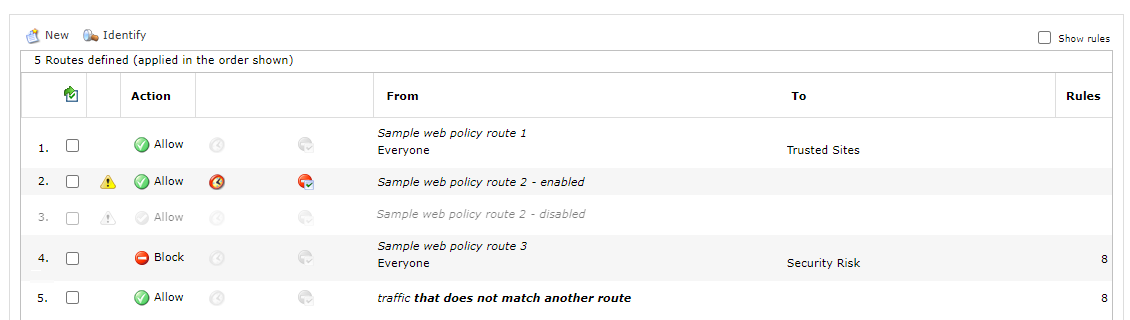
|
Policy routes are processed according to the order they appear on the Manage Policy Routes page. |
Policy route symbols
| Symbol | Description |
|---|---|
 or or  |
Default action is Allow. When colored, the policy route is enabled. When gray, the policy route is disabled. |
 or or  |
Default action is Block. When colored, the policy route is enabled. When gray, the policy route is disabled. |
 or or  |
The policy route is incomplete or incorrectly configured. When colored, the policy route is enabled. When gray, the policy route is disabled. |
 or or  |
When colored, the policy route has a time policy based on the schedule. When gray, the policy route is not subject to a time policy. |
 or or  |
When colored, the policy route can be overridden. When gray, the policy route cannot be overridden. |
Action
This is a default action for the policy routes. The action is defined on the Modify Policy Route page when you create or edit the route.
From and To endpoints
Secure Web Gateway attempts to match the connection with the From and To endpoints of the policy routes. If a match is detected, traffic is directed by the first enabled matching route in the list. See How policy is applied to routes for more information.
These endpoints are defined on the Modify Policy Route page when you create or edit the route.
|
The From endpoint refers to a user name list or machine list. The To endpoint refers to an Internet zone. This enables you to apply a policy route to specific combinations of users or machines, and multiple websites, so you can consolidate complex policies into fewer routes, without having to apply them multiple times. |
Content rules
In most cases, a policy route has multiple content rules applied for it. The Rules column on the Manage Policy Routes page indicates the number of content rules applied for each route.
To view the details of content rules, select the Show rules check box. With this option, detailed information of the defined content rules are displayed when you select a policy route in the list.
These content rules are defined on the Modify Policy Route page when you create or edit the route.
|
It is possible that a detected Content rules are prioritized within a policy route and processed according to the order in which they are listed. |
| Content rules can only operate when applied to at least one policy route. After you have created a content rule, you must apply it to a relevant |
Policy route options
When you open the Manage Policy Routes page, the New and Identify options are available from the list of policy routes.
To display more options, select a policy route in the list.

-
 New: See Create, edit or delete a policy route for more information.
New: See Create, edit or delete a policy route for more information. -
 Identify: See Identify a policy route for more information.
Identify: See Identify a policy route for more information. -
 Edit: See Create, edit or delete a policy route for more information.
Edit: See Create, edit or delete a policy route for more information. -
 Delete: See Create, edit or delete a policy route for more information.
Delete: See Create, edit or delete a policy route for more information. -
 Copy: See Copy a policy route for more information.
Copy: See Copy a policy route for more information. -
 Color: See Apply a color label to a policy route for more information.
Color: See Apply a color label to a policy route for more information. -
 Enable or
Enable or  Disable: See Disable or enable a policy route for more information.
Disable: See Disable or enable a policy route for more information. -
 and
and  : See Change the priority of a policy route for more information.
: See Change the priority of a policy route for more information.