Automate Integration
Event Manager offers an out-of-the-box Automate integration that automatically triggers the execution of an Automate workflow.
Configuration within Automate
The following instructions explain how to set up an integration of Automate within your Event Manager environment:
- Sign-in to your Automate instance as an admin to enable the webservice as it is disabled by default. Automate does not need to be restarted to enable/disable this feature.
- Go to Options > Server Settings > API Security.
-
Enable Restful API and give the Event Manager user Full control access. This allows them to be able to run workflows through the API.
-
Create a workflow to be triggered from Event Manager and obtain the unique ID.
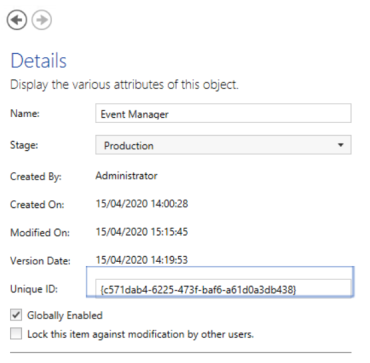
- Copy the provided Unique ID. You'll need this ID to complete the integration within Event Manager.
Configuration within Event Manager
The following instructions explain how to set up a direct Automate integration within your Event Manager environment:
- Navigate to Configuration Home > Settings > Advanced Alert and Automation Configuration.
- From the Alarms tab, expand Event Manager and select Execute Automate Workflow on Event Assigned to send an alert each time an event is assigned to a user. Alternatively, select Execute Automate Workflow on Security Alert to send an alert each time a Security Control with enabled notifications triggers an alert.
- In the Execute Automate Workflow on Event Assigned (or Execute Automate Workflow on Security Alert) panel, click the Actions tab and against Run An External Application, click the
 Edit icon.
Edit icon. - In the Parameters field, enter the Automate URI, user, password and AutomationID replacing _AUTOMATEURI_, _AUTOMATEUSER_, _AUTOMATEPASSWORD_ and _AUTOMATEWORKFLOWID_ literals.
- Version 11 and higher: http://myserver:9708/BPAManagement/
- Version 10: http://myserver:9608/BPAManagement/
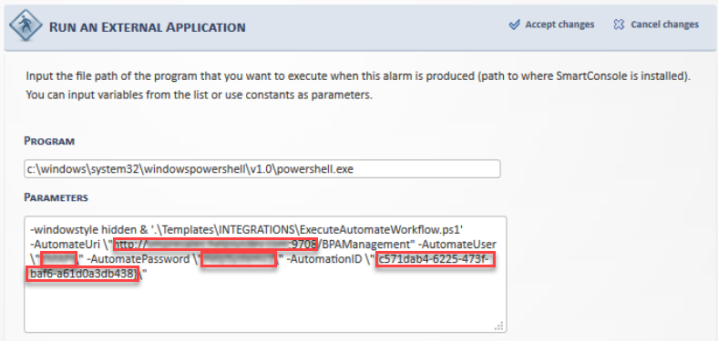
Once you’ve successfully set up a connection between Event Manager, the Automate workflow will be triggered for all Event Manager controlled events, as shown below.
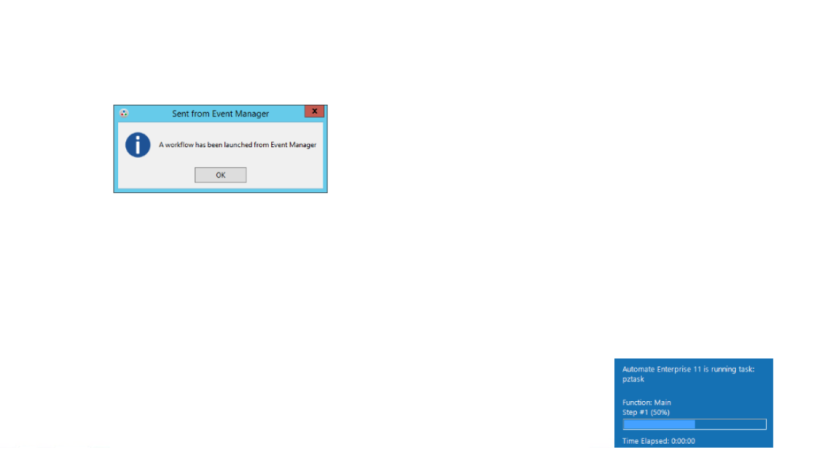
%Program Files%/Helpsystems/SmartConsole/logs/ExecuteAutomateWorkflow_Alarms.log