Freshdesk Integration
With Event Manager and Freshdesk integration, issue tickets are generated automatically for all new controlled events detected in your Event Manager environment.
Easy, direct integration of Event Manager and Freshdesk saves you a lot of manual work and completely automates the reporting of Event Manager controlled events into your organization's Freshdesk support portal.
Configuration of Freshdesk
The following instructions explain how to set up the integration of Freshdesk and Event Manager.
- Sign-in to your Freshdesk instance as an admin to get your API key for Event Manager. You'll need this API key to complete the integration in Event Manager.
- Open My Profile Settings.
- Copy the API Key and click Save Changes.
Configuration within Event Manager
The following instructions explain how to set up a direct Freshdesk integration within your Event Manager environment:
- Navigate to Configuration Home > Settings > Advanced Alert and Automation Configuration.
- From the Alarms tab, expand Event Manager and select Send Event Assigned to Freshdesk to send an alert each time an event is assigned to a user. Alternatively, select Send Security Alert Event to Freshdesk to send an alert each time a Security Control with enabled notifications triggers an alert.
- In the Send Event Assigned to Freshdesk (or Send Security Alert Event to Freshdesk) panel, click the Actions tab and against Run An External Application, click the
 Edit icon.
Edit icon. - In the Parameters field, enter the Freshdesk endpoint URL, User mail and API token replacing _FRESHDESKURI_, _FRESHDESKUSERMAIL_ and _FRESHDESKAPIKEY_ text (as shown below).
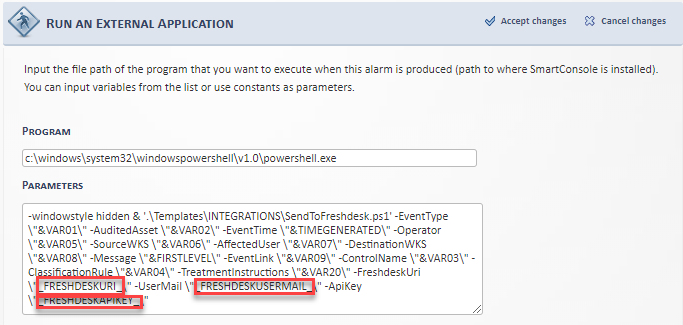
Once you’ve successfully set up a connection between Event Manager and Freshdesk, tickets in Freshdesk are automatically created for all Event Manager controlled events, as shown below.
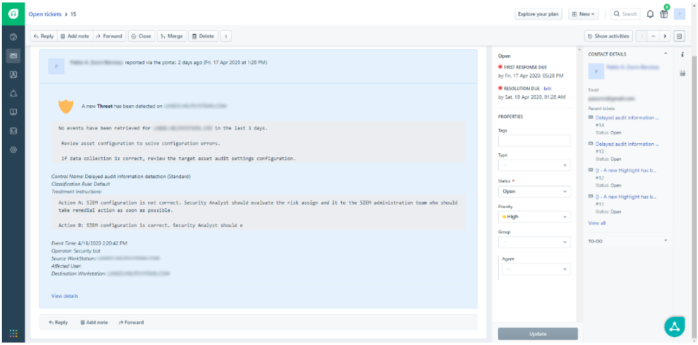
%Program Files%/Helpsystems/SmartConsole/logs/SendToFreshdesk_Alarms.log