Slack Integration
With a Slack problem-notification integration, your teams will always be aware of potential risks within applications, services, and infrastructure. Your teams can also use an Event Manager integrated Slack channel to discuss incidents, evaluate solutions, and link to similar problems.
Configuration of Slack
The following instructions explain how to set up the integration of Slack and Event Manager.
- Sign-in to your Slack instance as an admin to generate a new Incoming Webhook for Event Manager.
- In the Post to Channel field, enter the name of the channel to which the incoming webhooks from Event Manager will be sent. Click create a new channel to define a new channel for this purpose.
- Copy the Webhook URL. You'll need this URL later to complete the integration in Event Manager.
- Enter a Descriptive Label and Customize Name to identify the Webhook and notifications received from it, for example; Event Manager Automation.
- If required, Click Upload an image to upload a different image to the default Incoming Webhook app image. As a suggestion, The Event Manager logo could be used instead.

- Click Save Settings.
Configuration of Slack within Event Manager
The following instructions explain how to set up a direct Slack integration within your Event Manager environment:
- Navigate to Configuration Home > Settings > Advanced Alert and Automation Configuration.
- From the Alarms tab, expand Event Manager and select Send Event Assigned to Slack to send an alert each time an event is assigned to a user. Alternatively, select Send Security Alert Event to Slack to send an alert each time a Security Control with enabled notifications triggers an alert.
- In the Send Event Assigned to Slack (or Send Security Alert Event to Slack) panel, click the Actions tab and against Run An External Application, click the
 Edit icon.
Edit icon. - In the Parameters field, enter the Slack webhook previously copied replacing the _YOURSLACKWEBHOOK_ text (as shown below).
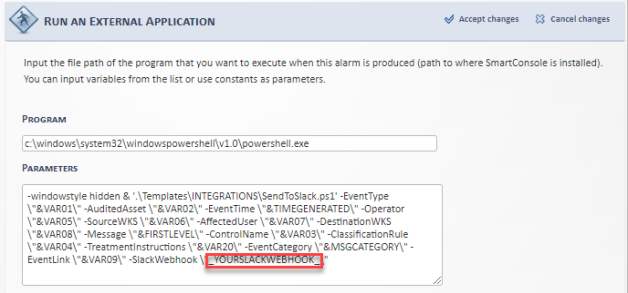
Once you’ve successfully set up a connection between Event Manager and Slack, you’ll receive all Event Manager controlled events directly within your Slack channels.
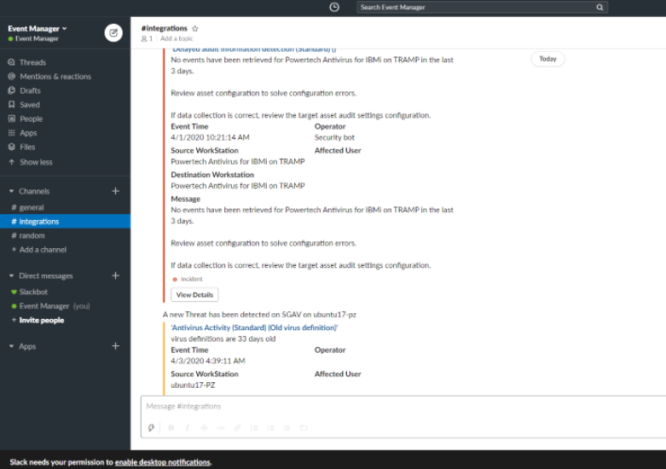
%Program Files%/HelpSystems/SmartConsole/logs/SendToSlack_Alarms.log