Telegram Integration
With a Telegram problem-notification integration, your teams will always be aware of potential risks within applications, services, and infrastructure. Your teams can also use an Event Manager integrated Telegram chat to discuss incidents or evaluate solutions.
Configuration of Telegram
The following instructions explain how to set up the integration of Telegram and Event Manager.
Set up a bot
- If you have not previously done so, register with Telegram.
- Launch the BotFather by opening this link: https://telegram.me/botfather
- Start a conversation by typing /newbot. This will start the Bot creation wizard.
- Enter both a Friendly name for the bot and a username. Once done, you will be provided with the Token to be used in our scripts. Copy this token and store it safely on your pc.
-
Intercept the Chat ID by clicking on the link provided by the BotFather.
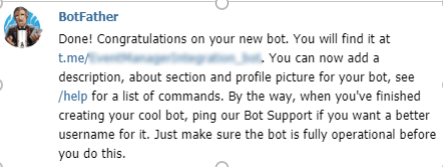
- Click Start to start a conversation with the Bot. The conversation will appear in the Telegram interface as if you were speaking to a friend.
-
Go to https://api.telegram.org/bot_MYTOKEN_/getUpdates and replace Replace _MYTOKEN_ with the token that the BotFather posted to you after the Bot was created.
- Make a note of the Chat ID, which is provided after "chat":{"id":

You'll need the Token and Chat ID to complete the integration within Event Manager.
Configuration of Telegram within Event Manager
The following instructions explain how to set up a direct Slack integration within your Event Manager environment:
- Navigate to Configuration Home > Settings > Advanced Alert and Automation Configuration.
- From the Alarms tab, expand Event Manager and select Send Event Assigned to Telegram to send an alert each time an event is assigned to a user. Alternatively, select Send Security Alert Event to Telegram to send an alert each time a Security Control with enabled notifications triggers an alert.
- In the Send Event Assigned to Telegram (or Send Security Alert Event to Telegram) panel, click the Actions tab and against Run An External Application, click the
 Edit icon.
Edit icon. - In the Parameters field, enter the Telegram webhook previously copied replacing the _YOURTELEGRAMTOKEN_ and _TELEGRAMCHATID_ text (as shown below).
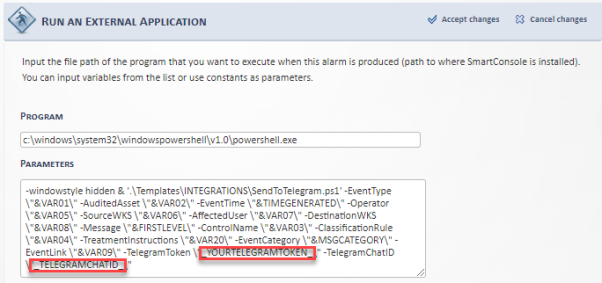
Once you’ve successfully set up a connection between Event Manager and Telegram, you’ll receive all Event Manager controlled events directly within your Telegram chat.
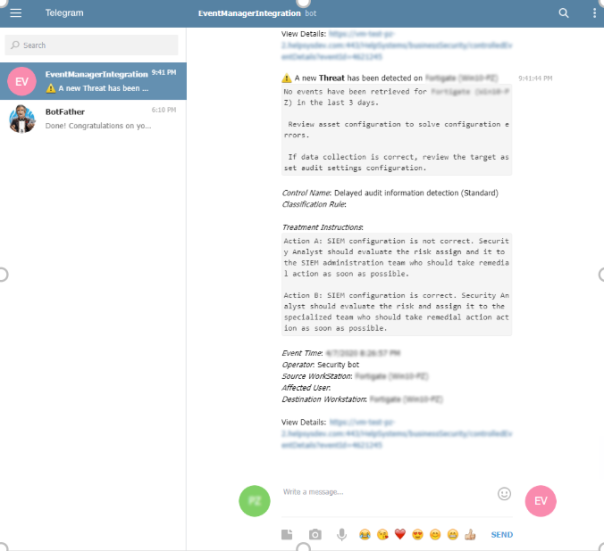
%Program Files%/HelpSystems/SmartConsole/logs/SendToTelegram_Alarms.log