Activating the Product
The first time you run Core Impact on a new computer you will be presented with the Activation Wizard. You must activate Core Impact in order for it to operate.
-
When the Activation Wizard opens, press Next to continue.
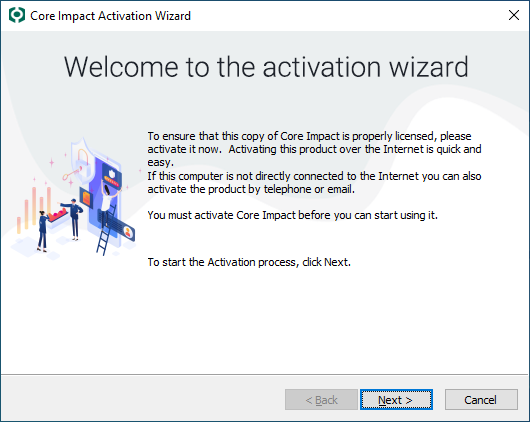
-
Select Activate automatically ... if you want to activate over the Internet.
or
Select Activate via telephone or email if you don't have an active Internet connection.
Press Next to continue.
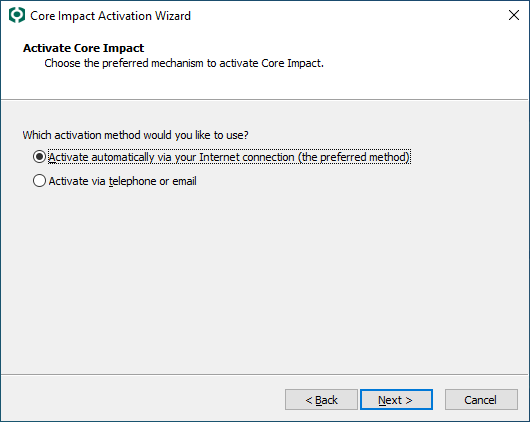
-
Select Machine Name and Currently logged in username, or a Friendly Name to be submitted to Core Security as a part of the activation process. This will simplify the management of your contract and improve the response time in case of an activation issue.
Press Next to continue.
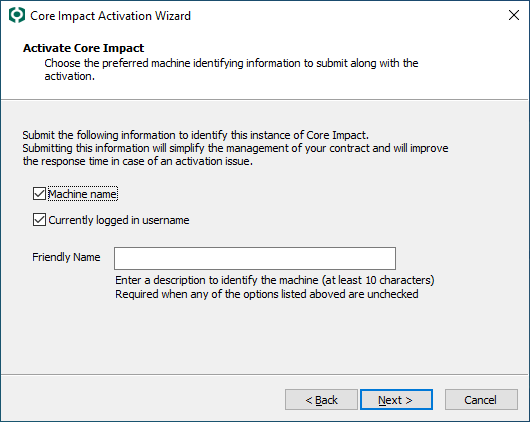
-
If you have an active Internet connection on the computer where Core Impact is installed, the product can activate automatically through the network. Core Impact will connect to the Internet based upon settings that you enter during the activation process. Select one of the following options to configure Core Impact to:
- Use Internet Explorer settings: This is the default setting and assumes that you configure your Internet connection via Internet Explorer's Tools > > form.
- Use a Direct connection to the Internet
- Use a proxy server
If the computer on which you are installing Core Impact does not have an active connection to the Internet, you can activate the product via email or by phone. The Activation Wizard will present you with a Reference Code specific to the computer on which Core Impact is running. Please contact Core Security via email or phone with the code referenced in the Wizard (see Contact Support for contact information) and you will be given an Activation Key to activate the product.
Press Next to continue.
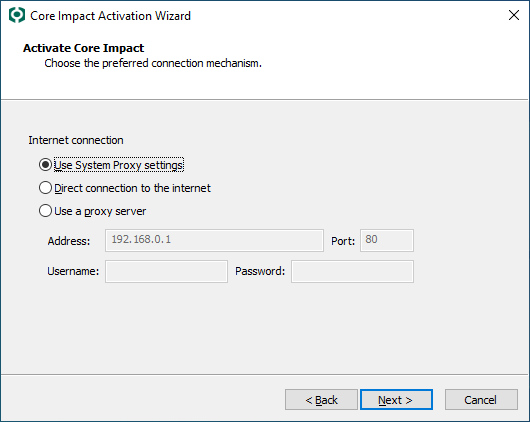
-
You will see the following progress screen as the software is activating.

-
The wizard will notify you when the activation is complete.
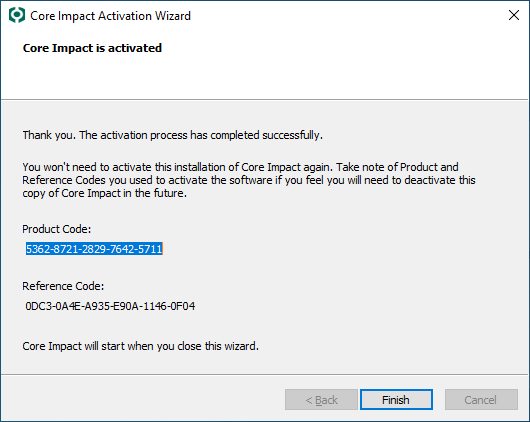
- Press the Finish button.