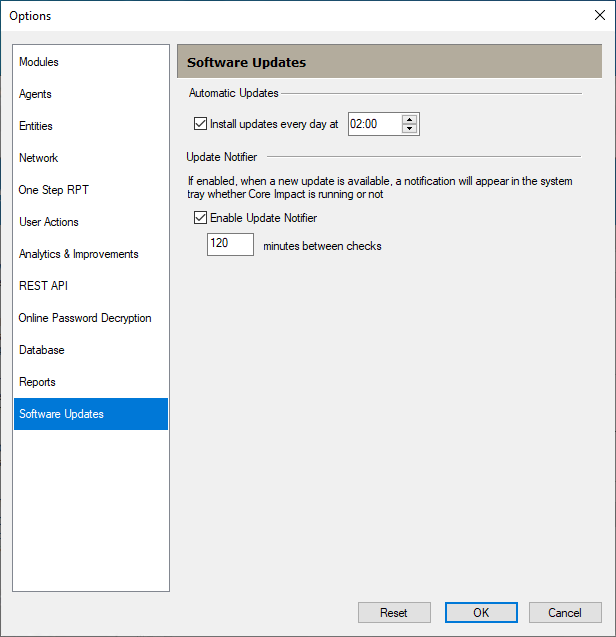Software Updates
Use the Software Updates option to set how often your software is updated. Follow these steps to set Software Update options:
- Select the Tools > Options command from the main menu.
-
Click the Software Updates category to review or edit the available options.
-
Press OK after making any changes.
Automatic Updates
Install Updates Every Day at - Check the box to receive daily updates and specify a time to apply any updates.
Internet connection
This section is used to set connection preferences. Click the radio button that corresponds with how your Core Impact console can connect to the Internet:
Use Internet Explorer Settings - This will use the same connectivity configurations that exist in your Internet Explorer settings.
Direct connection to the Internet - Use this if your Core Impact console has a direct connection to the Internet.
Use a proxy server - Also enter the Address, Port, Username and Password for the proxy server.
These settings are used in two places: when downloading Modules updates, and when connecting to the Internet to get News. These settings are captured and stored from the parameters entered during the Core Impact installation and product activation.
Update Notifier
This is a utility that will run in the background to check for available module updates even when Core Impact is not running. If updates are identified, the Notifier will appear in the system tray. If the Enable Update Notifier setting is checked, then the Update Notifier will check for updates as frequently as is specified in the Minutes between checks field.