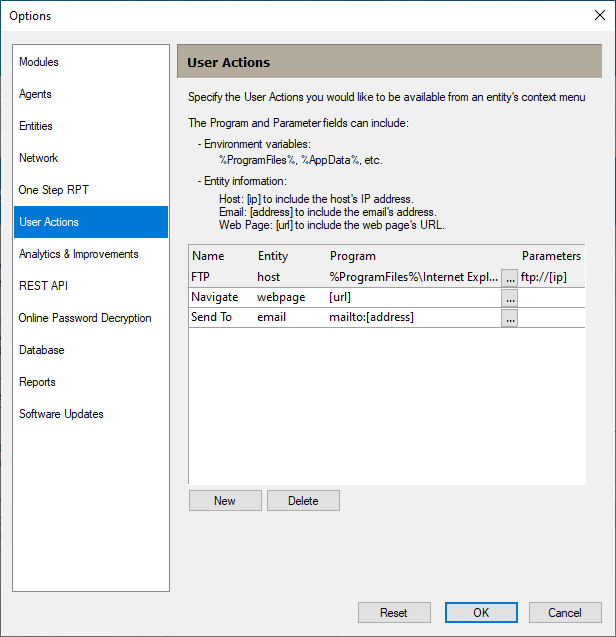User Actions
User Actions are custom commands that can apply to entities (hosts, email addresses, web pages). When you right-click on an entity, the User Actions appear in the list of available commands like so:
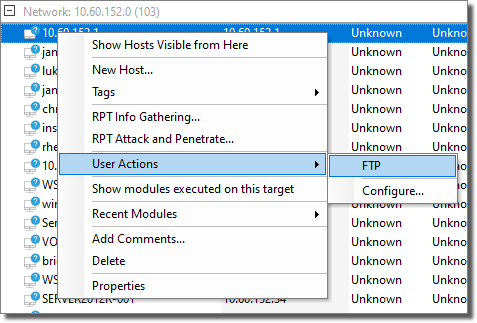
To create a User Action, perform these steps:
-
Access the User Actions Options (Tools \ Options).
- Click the New button.
- Enter a Name for the new user action (e.g. Ping). This is the name that will appear in the right-click menu.
- Select the Entity type to which the action should apply (e.g. host). Your new action will only appear when you right-click on an entity of the type selected here.
- Enter a Program that will be used to execute your action. For the Ping example, one would enter the path to the ping executable (ping.exe). The Program field can include environment variables such as %ProgramFiles%, %ProgramData%, etc and Entity characteristics such as host [ip], email [address] and web page [url].
- Optionally, enter any Parameters to pass along to the Program. The Parameters field can include environment variables such as %ProgramFiles%, %ProgramData%, etc and Entity characteristics such as host [ip], email [address] and web page [url].
- Click the OK button.
Your new User Action will appear when you right-click on an entity that matches the type you selected in step 4. For example, if you created a User Action for Hosts, navigate to the Network entity view, click on the Hosts folder, then right-click on a host. Navigate to the User Actions option - this should reveal the available User Actions that can apply to Hosts, including your new action.