Mobile Device Setup: BlackBerry
Proxy Setup
When using the Interactive crawling of a mobile application backend option in WebApps Information Gathering, you need to configure your BlackBerry device to connect through the proxy module that is created by Core Impact.
Below are the basic steps to make this configuration on your BlackBerry Z10 device:
As the steps we have documented here may not reflect your device exactly, please refer to the documentation that was provided with your device.
- Navigate on the device to Wi-Fi network settings.
- Set the Use HTTP Proxy option to On.
-
Enter the Wifi Proxy Host and Wifi Proxy Port fields with the Core Impact web proxy address and port respectively. These are found in the Module Output pane after you have run the WebApps Information Gathering RPT wizard (as shown in the below example).
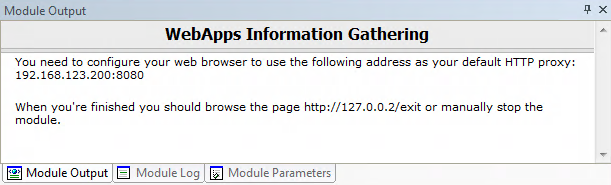
figure 27 - Module Output
Install SSL CA Certificate
When using the Interactive crawling of a mobile application backend option in WebApps Information Gathering, if the mobile app performs SSL connections with the backend server, you need to configure your mobile device with the Core Impact certificate file.
Below are the basic steps to make this configuration on your BlackBerry device:
As the steps we have documented here may not reflect your device exactly, please refer to the documentation that was provided with your device.
- Move the certificate file (
impact-wa.crt) located on the Core Impact computer in%ProgramData%\IMPACT\components\modules\webapps\install\datato your BlackBerry device using either a USB or Wi-Fi connection.- On your device, swipe down from the top of the home screen and navigate to Settings > About.
- In the drop-down list, tap Network.
- In the Wi-Fi or USB section, make note of the IPv4 address.
- On your computer, navigate to and copy a certificate file.
- If your computer uses a Windows operating system, in a Run command, type the IP address in the following format:
\\xx.xxx.xxx.xxx - If your computer uses a Mac operating system, select Go > Connect to Server. Type the IP address in the following format:
smb://xx.xxx.xxx.xxx - Open the
certsfolder. If necessary, enter the username and storage access password. - Paste the certificate file into the
certsfolder.
- On your BlackBerry device, tap > Security and Privacy > Certificates > Import.
- Follow the instructions on the screen to finish installing the certificate.