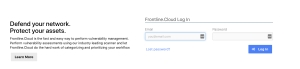Sign In to Fortra VM
Once Fortra Client Support has created your account, you can sign in to Fortra VM with only your account credentials or Duo, which provides two-factor authentication.
Sign In with Fortra VM Credentials
You can access Fortra VM with only your account credentials.
- Go to https://www.frontline.cloud . You should see a secure connection to the log in page.
- Enter your email address and password (which is case sensitive) and select Log In.
You are signed in. The first page you see is the Dashboard (i.e., the homepage).
You have three attempts to sign in to Fortra VM. If your third consecutive attempt is unsuccessful, Fortra VM access is automatically locked and your account is disabled. To re-enable your account, use the Lost password? link on the log in page or contact Technical Support.
Sign In with Duo Two-Factor Authentication
For a more secure way to access Fortra VM, use two-factor authentication through Duo. With Duo enabled, you enter your Fortra VM credentials as normal, then respond to an authorization prompt from the Duo mobile application.
- Contact your Client Advocate to enable Duo for your Fortra VM account. Once Duo is enabled, you are prompted to enroll with the service the next time you access Fortra VM.
- Download the Duo mobile application and follow the enrollment instructions found here.
Two-factor authentication (2FA) is a multi-step process for accessing something. Authentication factors are categorized in the following ways:
- What you know (for example, password)
- What you have (for example, mobile device, pass card, Common Access Card [CAC], key, token)
- What you are (for example, biometrics, such as a fingerprint reader or retinal scanner)
For example, you can read your personal email typically after entering a user name and password. If your email provider required two-factor authentication, though, you might have to respond to a notification on your phone, in addition to entering your credentials.