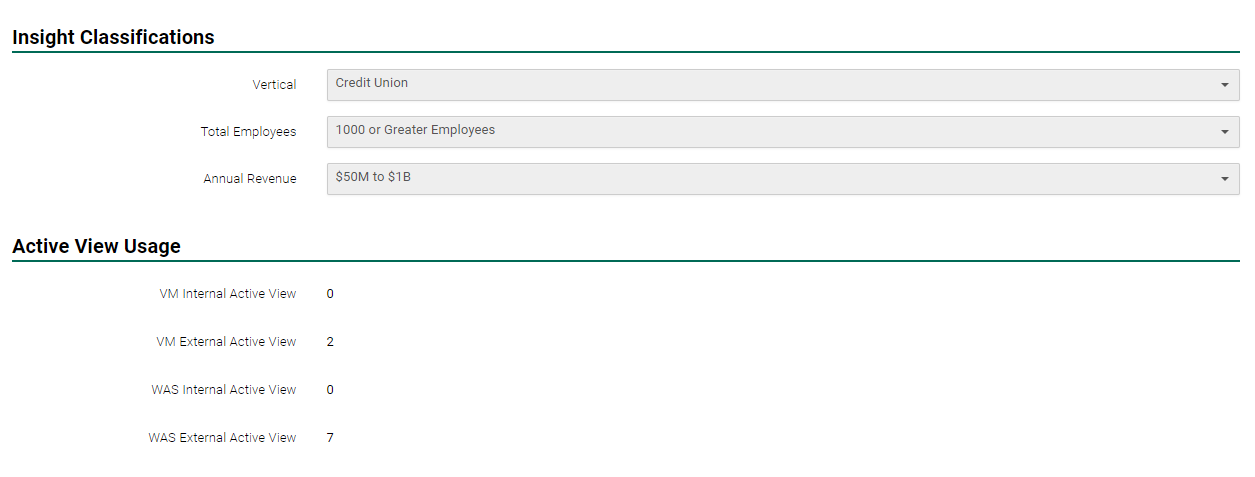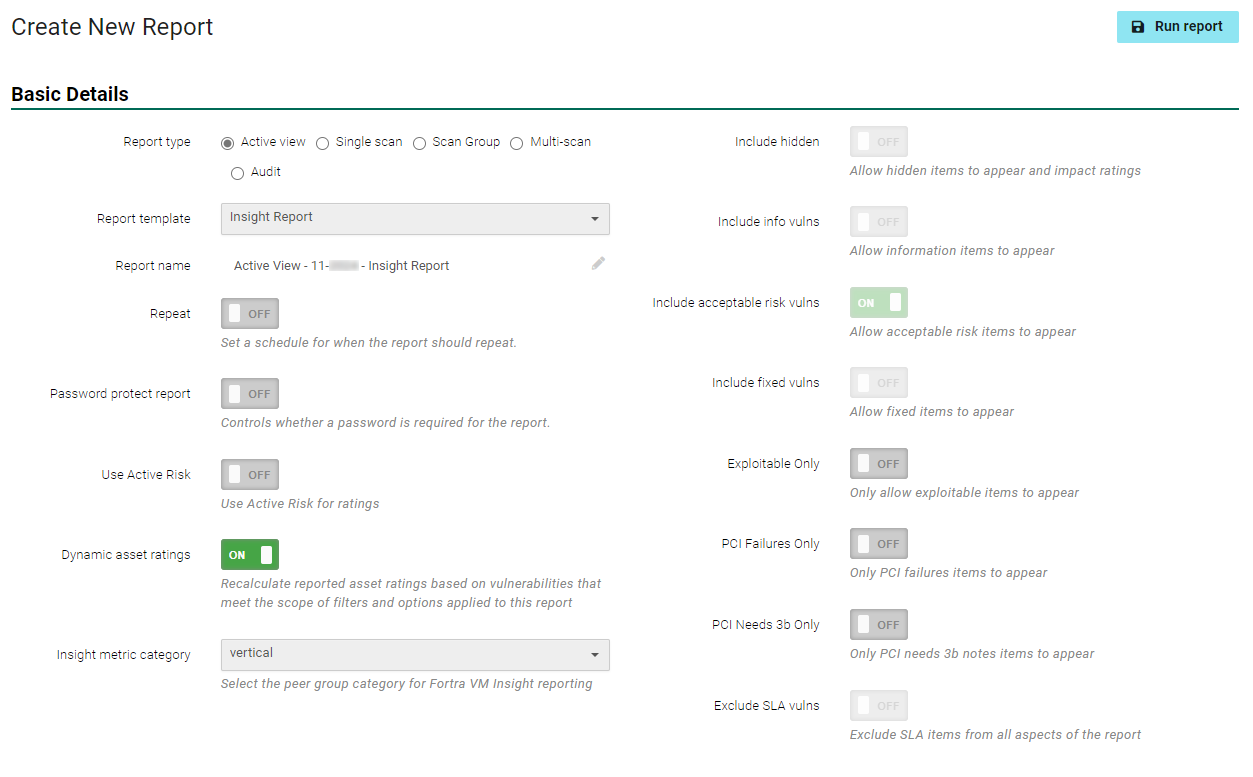Insight
Reports feature an option for Insight, which provides on-demand access to peer analysis across specific metrics for your organization’s industry and company size.
Set Insight Classifications
Prior to running an Insight report, set the Insight Classification details to customize the information produced.
- From the navigation menu, select Account > Account Profile.
-
Scroll to Insight Classifications.
- Select the metric which best describes your company from each of the following lists:
- Vertical
- Total Employees
- Annual Revenue
The Insight Report includes comprehensive information including Security GPA trends and vulnerability remediation statistics. The information is provided to compare your organization’s statistics to peers in industry cross sections.
Access Your Custom Insight Report
- From the navigation menu, select Report > Report template.
- From the list of templates, select Insight Report.
-
Select options for the report, including Insight Metric Category: (Vertical, Total Employees, or Annual Revenue).
Insight Report Features
The Insight Report includes populated data reflecting historical data available in Fortra VM for previous years in the following categories:
- Security GPA Breakdown
- External Peer Analysis Trends
- Internal Peer Analysis Trends
- Top five Vulnerabilities by Severity
- Time to Fix Vulnerability Analysis