Active View - Vulnerabilities
Overview
WAS Active View gives you a comprehensive, aggregate health assessment of your environment. It helps you identify your vulnerabilities and optimize remediation resources.
The Active View System Health Vulnerabilities page is the central location for managing vulnerabilities that WAS discovers in your environment.
WAS Vulnerabilities page components
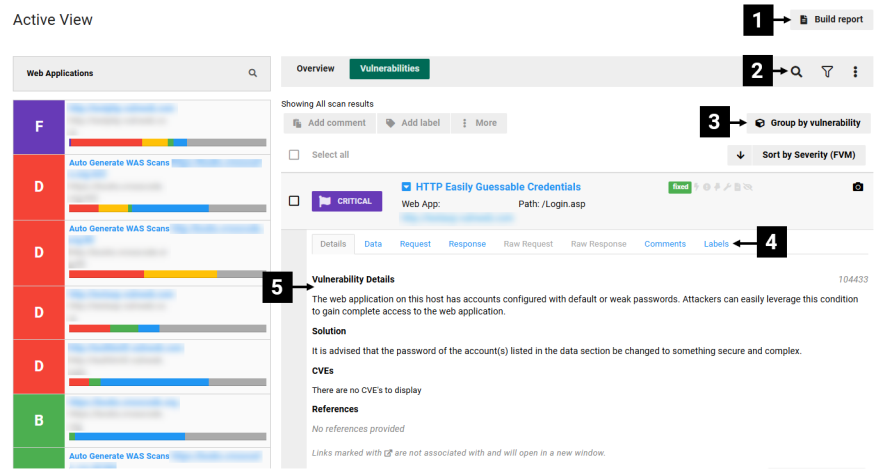
| Ref. | Description |
|---|---|
| 1 | Opens the Build Report dialog. See related: Reports |
| 2 | Select the magnifying glass icon to search for specific files or folders. |
| 3 | Options for searching your vulnerabilities. See related: Find Information in WAS |
| 4 | Select a vulnerability name from the list to reveal the following tabs:
NOTE: Specific Instance Data and the ability to add notes and manage labels are only visible if the vulnerability list is not grouped by vulnerability. List of vulnerabilities in your environment. Depending on your selected view, the list includes Severity level; description; status; and number of instances (indicates if there are recent changes in the number of vulnerabilities). NOTE: The list by default shows vulnerabilities grouped by type. Actions you can take with selected vulnerabilities:
|
| 5 | The directory tree shows the number of vulnerabilities within each folder and file. Select a folder or file to reveal its specific vulnerabilities. |