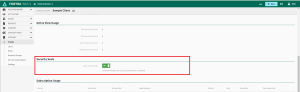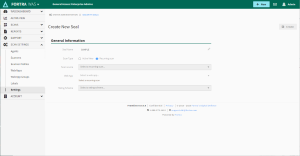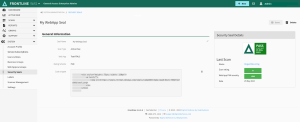The Fortra Security Seal
Gain confidence with your clients by displaying a Fortra Security Seal to confirm the highest security standards are maintained on your site. The Security Seal is easy to deploy, available for design customization, and directly links with Fortra VM to confirm current security status. The benefits of a Security Seal are:
-
Visitors to your site see confirmation of testing by a trusted third party
-
Reduce faith losses and see increased conversion rates
Enable Security Seal
In your WAS account, use the side menu to navigate to Account > Profile. Under the Security Seals section toggle Allow Security Seals to ON.
Creating a Security Seal
From the WAS interface, manage a Security Seal by selecting Scan Settings > Security Seals. Select + New Security Seal to create a Security Seal.
Required Security Seal fields
-
Name
-
Scan Type: Active View or Recurring scan
-
Web App
-
Rating Scheme
Active View Scan type
Selecting an Active View scan type will validate the seal based on the Active View web app data. Seal validation will only occur if the web app scan has been completed and Add to Active View is enabled within the scan template.
Recurring Scan Type
You must select a Scan source for Recurring scan type seals.
Rating Scheme
The selected Rating Scheme will determine the results for the Security Seal status based on the web app's vulnerability severity. Security Seal status will be displayed as either Passing or Failing.
Definitions for Failing security seal status
| Rating Scheme Selected | Web App Severity Value | Seal Status |
|---|---|---|
| PCI | Fail | Failing |
| DDI / FVM | Medium, High, Critical | Failing |
| NVD | Medium, High | Failing |
Security Seal Details
One you create a Security Seal, WAS will begin the process of validating the seal using historical scan data for the associated Web Application. If your historical scan data is not found, the seal is put into a pending state until a scan has completed.
General Information for the Web App Seal includes a generated code snippet. You can copy the Code snippet and apply it to a third party website to display the Security Seal badge. The right panel displays a preview of the seal badge and the last scan results that determined the current status of the seal.