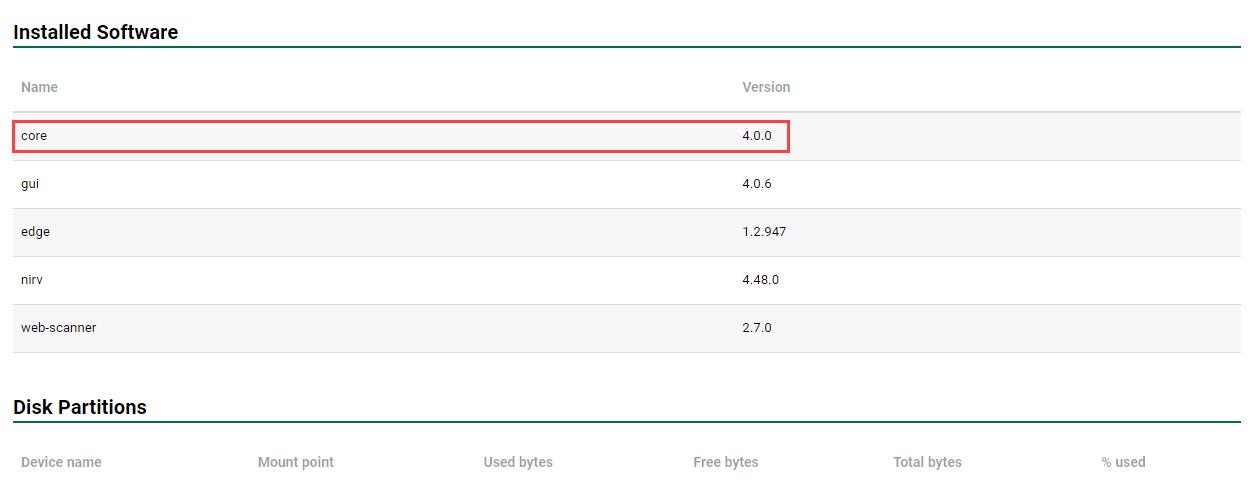Virtual RNA Troubleshooting
Connectivity
Verify
- The virtual RNA is powered on in your hypervisor (VMware, Virtualbox, etc.).
- The virtual RNA’s virtual network adapter is enabled in the virtual machine’s settings in the hypervisor.
- There is activity on the network (network allows connected machine’s outbound connectivity to HTTPS sites, [for example, Google]).
-
View the console of the vRNA and see if there are any error messages on reboot. (Keep connected. See below.)
Configuration Verification
Verify the TCP/IP settings assigned to the RNA. These settings can be viewed by drilling into the Internal Network Profile within Fortra VM On-Premises. They include:
-
IP Address - The IP address for the scanner.
-
Netmask - The subnet mask for the scanner.
-
Gateway - The IP address for the gateway device available to the scanner.
-
Primary DNS - The IP address for the DNS server available to the scanner.
Debugging Console
From the RNA console, select Console for network debugging.
It is recommended that you run the status, and ping commands first to determine if you have basic network connectivity.
RNA Console
The following terminal commands are available to troubleshoot network connectivity:
| ping | Measures transit delay of packets (network latency) across the IP network |
| traceroute | Displays the route (path) and measures transit delay of packets (network latency) across the IP network |
| ifconfig | Displays the network configuration on the Ethernet adapter currently in use |
| onprem-ip | Sets the IP address of the Fortra Admin Console to activate Fortra VM On-Premises. |
| route | Displays the routes in the routing table |
| nc | Creates TCP / UDP connections to test connectivity to other hosts |
| status | Verifies the RNA can connect to the required domains. If you receive a failure, verify outbound perimeter security device access to the required domains. |
| exit | Exits the console |
| reboot | Reboots the RNA |
| factory-reset | Resets the RNA back to factory defaults. Re-activation is required for the RNA to be used for scanning again. |
Common Issues and Solutions
To determine which version of the RNA platform you're running, locate the core version description for the activated RNA in question. From the navigation pane, select the Scan Settings > Scanners. Select the RNA you're investigating and scroll down to locate the Installed Software section. The core item lists the RNA platform version.
RNA Console
Before attempting troubleshooting measures, verify there is nothing that blocks a WebSocket connection outbound, such as a firewall or web proxy.
-
Check for the following:
-
Perimeter security device port restrictions
-
IDS / IPS / Firewall / Web Proxy rules that could be blocking outbound traffic.
-
-
Add specific rule to your Perimeter Security Device/IDS/Web Filtering devices to allow all outbound traffic to the domains specified in the Troubleshooting section.
-
Contact the network security device monitoring company to ensure the domains are not block-listed.
-
Request the domains be allow-listed instead.
-
Since the RNA is not "logging in" as an authenticated user on your network, it will not receive the policies in effect to allow it to transmit data.
Troubleshooting