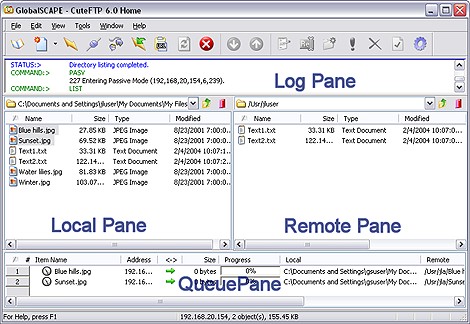
The main screen is used to transfer files to and from remote servers and is divided into four windows: an upper window, two center windows, and a lower window. The two center windows represent files available on local and remote drives, much like Windows Explorer. When you first open CuteFTP Home, the upper window will be hidden. You can choose to hide or display the upper window, the center left window, and the bottom window.
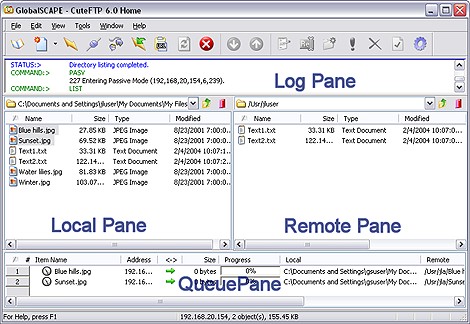
Upper (Log) pane: The Log pane displays the commands you send and the server's responses. CuteFTP logs this information to inform you of completed transactions or assist in troubleshooting.
To display or hide the upper (Log) pane
On the menu bar, choose View > Show Panes > Log Pane.
Center left (Local) pane: The Local pane displays files and folders from your hard drive.
To display or hide the center left (Local) pane
On the menu bar, choose View > Show Panes > Local Drives Pane.
Center right (Remote) pane: The Remote pane displays the files and folders on the remote server.
Lower (Queue) pane: The Queue pane shows the files currently being transferred to the server. If you want to transfer files at a later time, you can also store them here temporarily.
To display or hide the lower (Queue) pane
On the menu bar, choose View > Show Panes > Queue Pane.