
For information about Globalscape, visit www.globalscape.com. |

For information about Globalscape, visit www.globalscape.com. |
You can specify which toolbar icons to display and their order.
To add, remove, or rearrange icons
On the main menu, click Tools > Global Options. The Global Options dialog box appears.
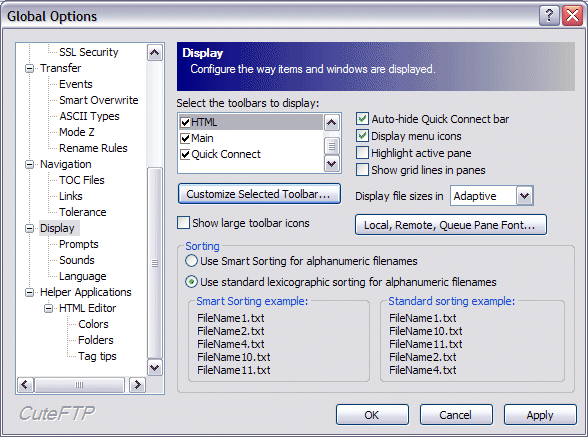
Click the Display node.
In the Select the toolbars to display list, click a toolbar, then click Customize Selected Toolbar. The Customize Toolbar dialog box appears.
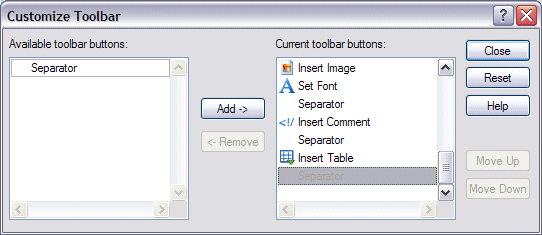
Do one of the following:
To add an icon, click it in the Available toolbar buttons list, then click Add.
To remove an icon, click it in the Current toolbar buttons list, then click Remove.
To rearrange the toolbar, click an icon in the Current toolbar buttons list, then click Move Up to move a button one icon to the left on the toolbar or click Move Down to move the button one icon to the right on the toolbar.
Select Reset to cancel any changes made since opening the dialog box.