
For information about Globalscape, visit www.globalscape.com. |

For information about Globalscape, visit www.globalscape.com. |
To require a password to open the Site Manager
On the main menu, click Tools > Site Manager > Security > Encrypt Site Manager Data. The Site Manager Encryption dialog box appears.
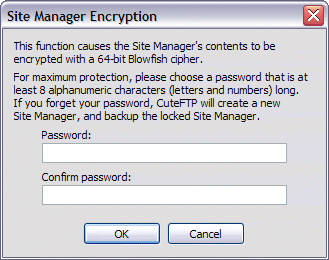
In the Password and Confirm password boxes, type a password for opening the Site Manager. For maximum security, create a password of at least 8 characters, with a mix of numbers, letters, upper and lower case, and punctuation.
Click OK. CuteFTP will now display the following prompt every time it starts.
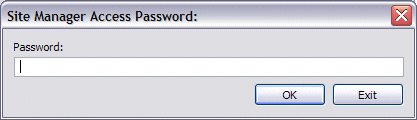
To change the Site Manager password
On the main menu, click Tools > Manager > Security > Change Password. The Site Manager Encryption dialog box appears.
In the Password and Confirm password boxes, type a new password for opening the Site Manager. Create a password of at least 5 characters for maximum security.
Click OK. The password is changed.
To remove the Site Manager password
On the main menu, click Tools > Site Manager > Security > Remove Password.
CuteFTP will not prompt for a password when it starts.
Configuration Notes
When the Site Manager Access Password is defined, the Site Manager information is protected with 64-bit Blowfish encryption.
If you forget the password, you will not be able to use the protected Site Manager. You will have the option to back up the locked Site Manager and re-enter your site information in a new Site Manager.
You can import a password-protected Site Manager file, but will need the password to do so.