You can save connection settings for sites that you use often by adding them to the Site Manager.
To add a site to the Site Manager without the Connection Wizard
Do one of the following:
On the main menu, click File > New, then click the type of site.
Press CTRL+N.
The Site Properties for dialog box appears.
Click New, then click the type of site to define.
On the Type tab, specify the protocol for the site.
On the General tab, in the Label box, type a descriptive name for the site.
In the Host address box, type the address for the site. The address can be a domain address, such as ftp.globalscape.com, or an IP address, such as 192.168.20.52. Ask your hosting provider for the address.
If you do not provide the correct address, then every time you try to connect to that site an error message like the one below appears.
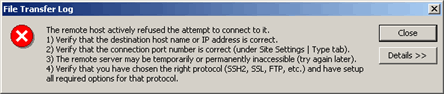
Click Details to view the details and log entries to determine the specific error.
In the Username field, type the user name given to you by your hosting provider.
In the Password field, type the password given to you by your hosting provider.
Click Connect to connect now or OK to connect later. The site information is saved in the Site Manager for future use.
|
|
Your host address can be in IP format (e.g., 255.255.255.255 ) or in domain name format (e.g., ftp.mysite.com). |