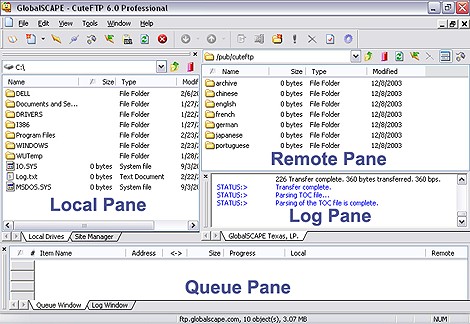
In Professional (default) View, the main screen is divided into four windows: a Local Pane, Remote Pane, Individual Session Logs pane, and Queue Pane. The Local and Remote panes represent files available on local and remote drives, much like Windows Explorer.
Professional view
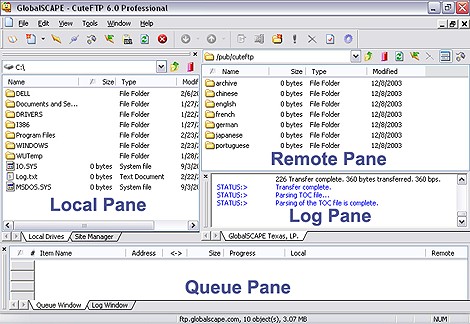
You can also choose to use Home View, which is also a four-pane view with the log displayed above the local and remote panes and the queue underneath. This is the “classic” view found in earlier versions of CuteFTP.
To use the classic view
On the menu bar, go to View > Switch to Classic Interface.
Home View
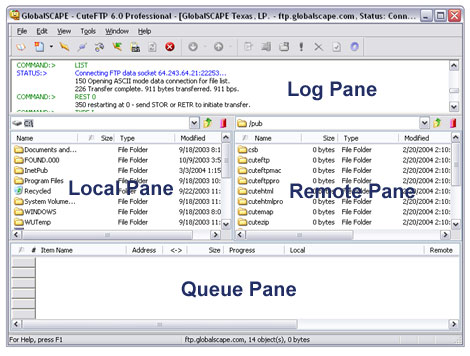
The Site Manager displays remote sites with all the connection information already set. The Local Drives pane displays files and folders on your computer in the same manner as Windows Explorer.
On the menu bar, go to View > Show Panes > Local Drives & Site Manager.
Click until the check mark disappears.
Or
Click until the check mark reappears to show the pane.
The Individual Session Logs pane displays the FTP connection information for one remote connection.
On the menu bar, go to View > Show Panes > Individual Session Logs.
Click until the check mark disappears.
Or
Click until the check mark reappears to show the pane.
The Queue pane displays file and folder transfers. The Log pane displays FTP connection information for all remote sites.
On the menu bar, go to View > Show Panes > Queue & Log Pane.
Click until the check mark disappears.
Or
Click until the check mark reappears to show the pane.
The Remote pane displays files and folders on FTP sites to which you are connected. It will be blank if you are not connected to any remote sites. You cannot hide the Remote pane.