
For information about Globalscape, visit www.globalscape.com. |

For information about Globalscape, visit www.globalscape.com. |
CuteFTP Professional provides two views: the classic CuteFTP Home view and the CuteFTP Professional interface.
In Professional Interface view, the main window is divided into four panes: Local pane, Remote pane, Individual Session Log pane, and the bottom pane, which has the Queue Window tab and the Log Window tab.
The Local pane has two tabs: Local Drives and Site Manager. The Local Drives tab displays the files available for upload on local computer and the Site Manager tab displays the list of your FTP sites.
The Remote pane displays the list of files available for download to your local computer.
The Log pane displays the time and date of uploads, downloads, and other events that occur.
The bottom pane has a Queue Window that displays the status of the uploads and downloads and the Log Window that displays the FTP connection information for all remote sites, number of sites you are connected to, and other details of the session, such as the time, date, and so on.
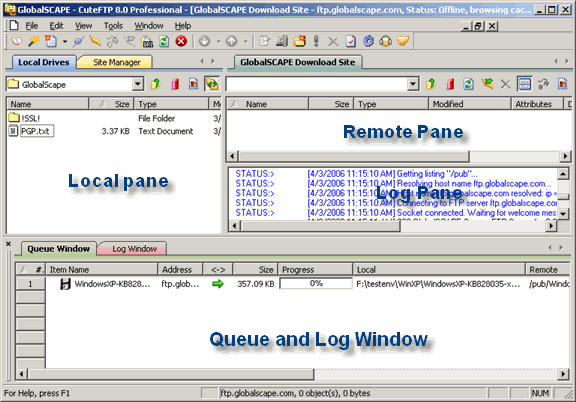
The Classic view is also a four-pane view with a Log Pane displayed above the Local Drives and Remote panes and the Queue Pane at the bottom. This is the view found in earlier versions of CuteFTP.
To use the classic view
On the main menu, click View > Switch to Classic Interface or press F6.
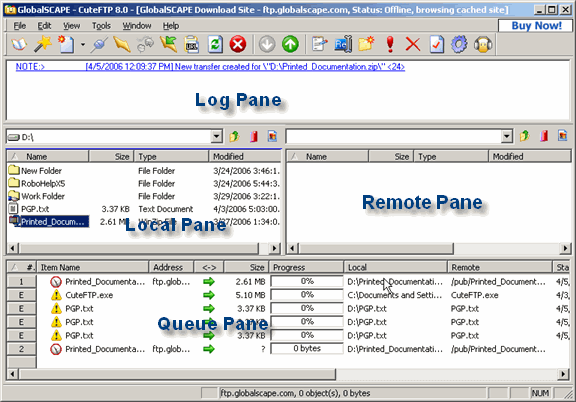
The Local Drives pane displays files and folders on your computer in the same manner as Windows Explorer.
To show and hide the Local Drives pane
On the main menu, click View > Show Panes > Local Drives Pane.
The Individual Session Logs pane displays the FTP connection information for one remote connection.
To show and hide the Individual Session Logs pane
On the main menu, click View > Show Panes > Individual Session Logs.
The Queue pane displays file and folder transfers. The Log pane displays FTP connection information for all remote sites.
To show and hide the Queue/Log pane
On the main menu, click View > Show Panes > Queue & Log Pane.
|
|
The Remote pane displays files and folders on FTP sites to which you are connected. The pane is blank if you are not connected to any remote sites. You cannot hide the Remote pane. |