Create an HTML document that contains the text that will be the body of the e-mail notification. You can include any HTML tags and EFT Server variables. For example:
<HTML>
<BODY>
<P>This message was sent to you automatically by GlobalSCAPE
EFT Server on the following event: %EVENT.NAME%.</p>
<HR>
<P><B>Server Local Time:</B> %EVENT.TIME%</P>
<P><B>Logon Name:</B> %USER.LOGIN%</P>
<P><B>E-mail Address:</B> %USER.EMAIL%</P>
<P><B>Home Folder:</B> %USER.HOME_FOLDER%</P>
</BODY>
</HTML>
You could define the e-mail in an Edit Mail Template dialog box to easily add each of the variables that you want. Then copy and paste the body of the dialog box into a text file, and save it with an .htm extension. Be sure to include the opening and closing <html> and <body> tags. You can add your custom EFT Server administrator signature, your company's logo, any information that you need to pass on to the user, and so on.
Save the file in a location that can be accessed by EFT Server. For example, name the file MailActionTemplate.htm, and save it in C:\Program Files\GlobalSCAPE\EFT.
Define the Event Rule and add the e-mail notification, then open the Edit Mail Template dialog box.
In the body of the e-mail, type file://
and the path to the e-mail template, then click OK.
For example, type:
file://C:\Program Files\GlobalSCAPE\EFT\MailActionTemplate.htm
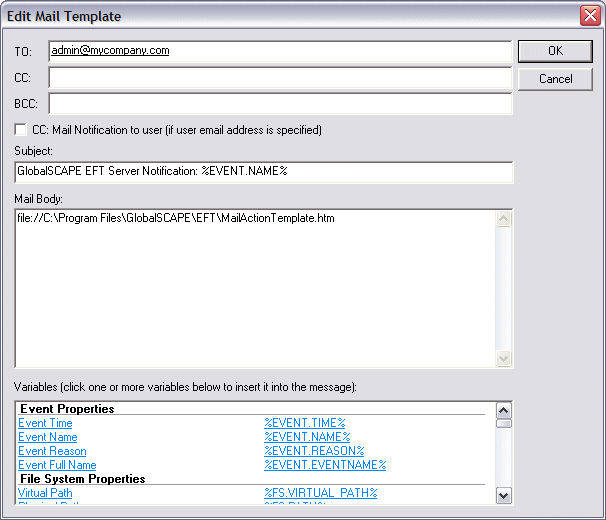
Click OK to add the notification to the Event Rule.