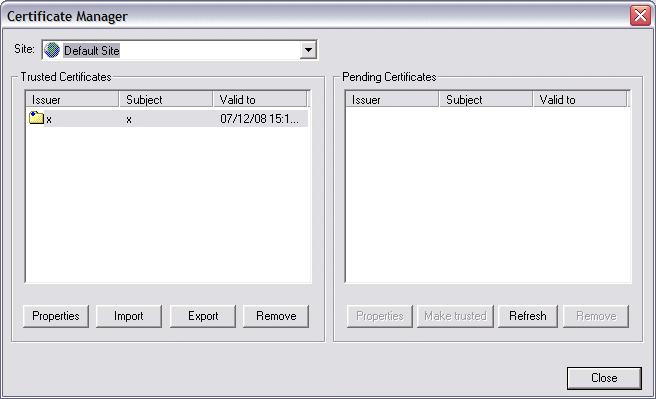![]()
If you attempt to import a certificate that has a key length of 512 bits or less on a HS-PCI-enabled Site, EFT Server prompts you that only strong keys should be used. You are offered the option of importing a key that has at least 1024 bits or continuing with reason.