![]()
Translation of Access reports requires that Microsoft Access is installed. Once the report is imported into the Designer, Access is no longer required.
Ad hoc querying, sorting, filtering, and reporting can be accomplished by editing one of the existing reports or creating a new report in the provided report editor. This tool can be launched from the Windows Start menu or from within EFT Administrator.
The report editor tool bundled with ARM is a robust report designer licensed from Component One. During the EFT Server evaluation period, VSReport Designer is available for use as a fully functional 30-day trial. A license for VSReport Designer is included with each purchase of ARM. After the 30-day trial, ARM must be activated along with EFT Server to continue using VSReport Designer. Most of the main functions of the report designer are described in this help file; however, the VSReport Designer has its own Help file, accessed by clicking help on the main menu or opening vsrpt8.chm in the EFT Server installation folder (C:\Program Files\GlobalSCAPE\EFT).
In VSReport Designer, you can work on existing report templates, change field locations and properties, add various levels of grouping, sorting, etc. You can also create new reports and select ARM’s database tables from which to retrieve data fields or paste in SQL code for advanced queries of the data source, giving customers complete freedom in designing their report. Styles for the report (colors, fonts, background logo images, etc.) can all be manipulated from within the designer. You can also import report definitions from Microsoft Access files (MDB).
|
|
Translation of Access reports requires that Microsoft Access is installed. Once the report is imported into the Designer, Access is no longer required. |
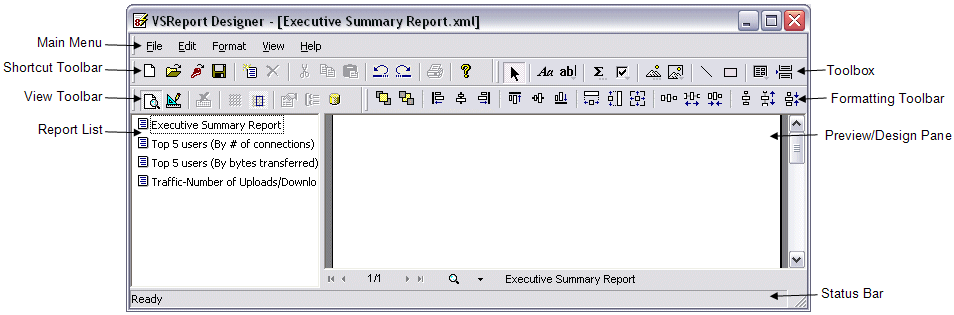
The main Designer dialog box includes the following:
Report list - The left pane of the Report Designer lists all reports contained in the current report definition file. (A report can contain multiple report templates.) You can double-click a report name to preview or edit the report. You can also right-click in the list to rename, copy, and delete reports.
Preview/Design pane - The right pane is the main working area of VSReport Designer. In preview mode, it displays the current report. In design mode, it shows the report's sections and fields and allows you to change the report definition.
Main Menu -
The main menu is used to access submenus, load and save report definition
files, import report definitions, and print reports.

Shortcut toolbar -
Shortcuts are used to access the most common menu functions: new file,
open, import, save, print, undo/redo, cut/copy/paste, create/delete report,
and help.

View
toolbar - The View toolbar
allows you to easily switch between preview and design modes, activate
the design grid, and display the property and grouping panes.

Toolbox
- The Toolbox provides tools
for creating report fields. This toolbar is enabled only in design mode.

Formatting
toolbar - The Formatting toolbar
provides shortcuts to tools for aligning, sizing, and spacing report fields.
This toolbar is enabled only in design mode.
![]()