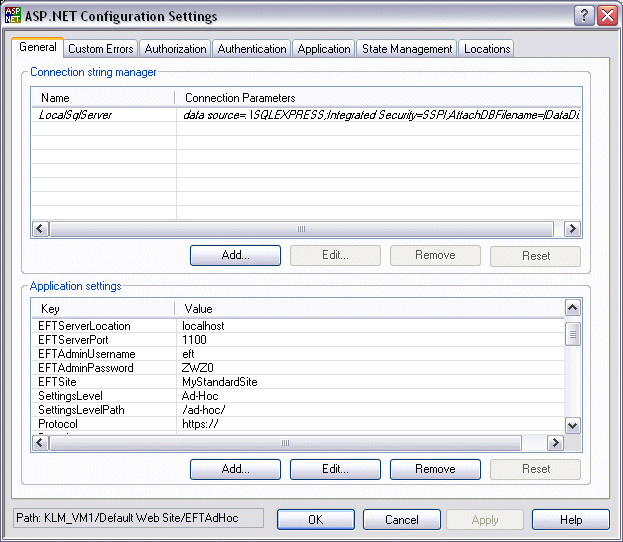Open
the Internet Information Services manager.
(Click Start, Programs > Administrative
Tools > Internet Information Services (IIS) Manager.)
Expand
the Web Sites node, then expand
the Default Web Site node.
Right-click
EFTAdHoc, then click Properties.
In the
Properties dialog box, click the
ASP.NET tab. (If the Properties
dialog box does not have an ASP.NET
tab, refer to AdHoc
Properties Missing ASP.NET Tab.)
Click
Edit Configuration. The ASP.NET Configuration Settings dialog
box appears.
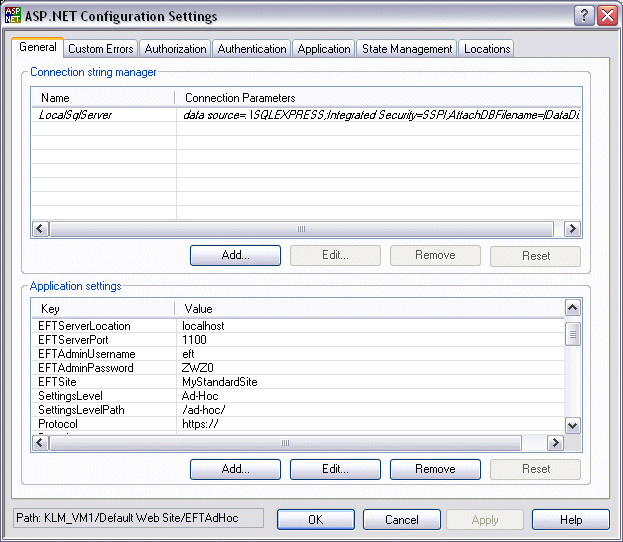
Click
the General tab. The settings
in the web.config file for the
SAT Module appear in the Application
settings area.
To change
a value, click it, then click Edit.
In the Edit/Add Application Settings
dialog box, type the new value, then click OK.
Do not remove any of the keys.
After
you have viewed/edited the configuration, click OK
to close the dialog boxes, then, in the IIS Manager, click File >
Close. It is not necessary to
restart the service or reboot.
|
Variable |
Description |
Default / Range |
|
URLPattern
|
URL
pattern that should be used in the outgoing e-mails |
https://server1.com:443/
|
|
ExpiryDays
|
Number
of days before SAT module user accounts expire. |
7
|
|
TempUserNameLength
|
SAT
Module username length |
8
|
|
LogPath
|
Path
where the verbose debugging log file will be created (if enabled)
|

|
File path must be explicitly defined and the IUSR_<computername>
must have write permission to this path
If authentication is enabled for SAT then “Authenticated
Users” must have write permission to this path. |
|
sendmail.log
|
|
UseLogFiles
|
True (1)
= the application will log
errors, configuration errors, and event information
False
(0) = the application will not log any debug information |
0
|
|
LogLevel |
Log level for debugging.
Where 0 is the least log output and 5 is
the greatest amount of log output.
0. debug
1. error
2. info
3. verbose
4. internal |
0-5 |
|
TempFolder |
Temporary
folder for file uploads on IIS server |
c:\inetpub\EFTAdhoc\temp\upload\ |
|
Variable |
Description |
Default / Range |
|
EmailTemplateFormat |
E-mail template format, Plain Text or HTML, to
be used when the system sends an e-mail. The templates used depend on
this variable setting. (e.g., UsernamePasswordTemplate.tlt or UsernamePasswordTemplateTextPlain.tlt)
|
0 =HTML
1 = Plain Text |
|
EmailBehavior |
SAT default e-mail behavior allowing username and password
to be send in separate e-mails or single-click authentication. Single-Click
authentication allows the user to automatically log into the Web Transfer
Client using an authentication link. |
0 or 1 = Username and Password in one e-mail to recipient
2 = Username and Password in separate e-mails to recipient
3 = Username and Password in separate e-mails to sender
4 = Username to recipient and Password to sender
5 = Single-Click Authentication |
|
UsernamePasswordTemplate |
E-mail template containing the username and password
as one e-mail message. Used when EmailBehavior is set to 1. |
UsernamePasswordMessage.tlt |
|
SingleClickAuthMessageTemplate |
E-mail template containing the username and password
as one e-mail message. Used when EmailBehavior is set to 5. |
SingleClickAuthenticationMessage.tlt |
|
UsernameMessageTemplate |
E-mail template containing the username and password
as one e-mail message. Used when EmailBehavior is set to 2-4. |
UsernameMessage.tlt |
|
PasswordMessageTemplate |
E-mail template containing the username and password
as one e-mail message. Used when EmailBehavior is set to 2-4. |
PasswordMessage.tlt |
|
UploadNotificationTemplate |
E-mail template used for upload notification e-mails
from SendUploadNotification.wsf script. |
SendUploadNotificationMessage.tlt |
|
UsernamePasswordTemplateTextPlain |
Plain Text E-mail template containing the username and
password as one e-mail message. Used when EmailBehavior is set to 1 |
UsernamePasswordMessageTextPlain.tlt |
|
SingleClickAuthMessageTemplateTextPlain |
Plain Text E-mail template containing the username and
password as one e-mail message. Used when EmailBehavior is set to 5. |
SingleClickAuthenticationMessageTextPlain.tlt |
|
UsernameMessageTemplateTextPlain |
Plain Text E-mail template containing the username and
password as one e-mail message. Used when EmailBehavior is set to 2-4. |
UsernameMessageTextPlain.tlt |
|
PasswordMessageTemplateTextPlain |
Plain Text E-mail template containing the username and
password as one e-mail message. Used when EmailBehavior is set to 2-4. |
PasswordMessageTextPlain.tlt |
|
UploadNotificationTemplateTextPlain |
Plain Text E-mail template used for upload notification
e-mails from SendUploadNotification.wsf script. |
SendUploadNotificationMessageTextPlain.tlt |
|
ImageLogo
|
Image
logo used in the e-mail templates (not used in the Plain Text templates) |
e-mail_logo.gif
|
|
RemoveImageLogoAttachment |
Removes the logo image attachment from all e-mail messages
if set to True. |
False |
|
Variable |
Description |
Default / Range |
|
EnableEmailFiltering |
When set to true enables white/blacklist filtering options to destination
domains for To/Cc/Bcc e-mail addresses. |
False |
|
WhiteListDestinationDomain |
Specifies the allowed destination domain when BlackListDestinationDomain
is set to *.
Use comma to separate list of domains |
WhiteListDestinationDomain value="globalscape.com" BlackListDestinationDomain
value="*"
(Only allow e-mails to globalscape.com domain.) |
|
BlackListDestinationDomain |
Specifies the restricted destination domains when WhiteListDestinationDomain
is set to *.
Use comma to separate list of domain. |
WhiteListDestinationDomain value="*"
BlackListDestinationDomain value="globalscape.com,domainname.com"
(Allow all e-mails except to globalscape.com or domainname.com domains.)
|