Create the shared folder on the computer on which you want to store Ad Hoc users' home folders.
Ensure that Secure Ad Hoc Transfer and IIS have read and write permission on the folder.
In EFT Administrator, connect to the Server, then click the VFS tab.
Right-click the Site tree, then click New Virtual Folder. The New Virtual Folder dialog box appears.
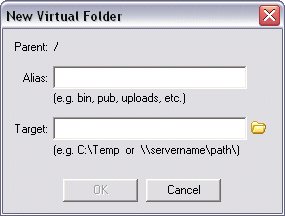
In the Alias box, type any name. For example, type adhoc2.
In the Target box, type the physical path to the location. For example, type \\10.1.2.3\adhoc2
Click OK.
Click the Server tab, then click the Adhoc node.
On the Main tab, in the Home folder box, type the Virtual Folder name.
Click Apply to save the changes on the Server.