![]()
If the EFT Server administrator has configured complex password settings, the new password must meet the complex password settings (e.g., must not match the last <n> passwords, must contain a mixture of character types).
Users can change their login password from within the Web Transfer Client.
|
|
If the EFT Server administrator has configured complex password settings, the new password must meet the complex password settings (e.g., must not match the last <n> passwords, must contain a mixture of character types). |
To change your password
Click Change Password  . The Change
Password dialog box appears.
. The Change
Password dialog box appears.
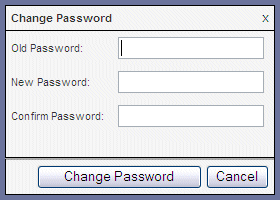
In the Old Password box, type the password that you used to log in to the Web Transfer Client.
In the New Password box, type a new password.
In the Confirm Password box, type the new password again.
Click Change Password to verify the new password or Cancel to keep your current password.
If the new and confirm passwords do not match, an error message appears. Click OK to try again.
If the new password is the same as any of your previous passwords (depending on password history settings), a message appears and the password is not changed. Click OK to try again.
If the new password is accepted, the Password Accepted message appears and you are logged out of EFT Server. Click OK to continue.
The login dialog box appears. Type your new password, then click OK to log back in to EFT Server.