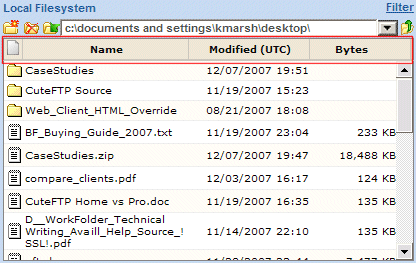Managing Folders in the Web Transfer Client
Using the Web Transfer Client (WTC) you can manage
the files and folders both on your local system and on the remote system(s)
to which you have access. The procedures below describe how to:
To create a new folder
In the upper-left corner of the pane, click the New Folder icon  . A dialog box appears into which you can
type a name for the folder. The default name is New
Folder.
. A dialog box appears into which you can
type a name for the folder. The default name is New
Folder.
Type a name for the folder, then click OK.
The new folder appears in the pane in which it was created.
To delete a folder
In the upper-left corner of the pane, click the Delete Folder icon  . A confirmation message appears.
. A confirmation message appears.
Click OK. The
folder is removed.
To rename a folder
In the upper-left corner of the pane, click the Rename Folder icon  . A dialog box appears into which you can
type a name for the folder. The default name is New
Folder.
. A dialog box appears into which you can
type a name for the folder. The default name is New
Folder.
Type a name for the folder, then click OK.
The new folder appears in the pane in which it was created.
To navigate within the local or
remote filesystem
The files and folders for the location appear
in the pane (if you have permission to access it).
To move up one folder
To sort the files and folders within
the local or remote filesystem
For example, to sort by file type, click
the page icon in the far left column; to sort by date, click Modified.
![]() . A dialog box appears into which you can
type a name for the folder. The default name is New
Folder.
. A dialog box appears into which you can
type a name for the folder. The default name is New
Folder.