For AS2 outbound (sender) connections for transactions over the HTTP and HTTPS ports, enable AS2 by selecting the AS2 check box on the Site's Connections tab. You can enable or disable AS2 at the Settings Template and/or the user level, or by selecting AS2 in the New User Creation wizard on the protocol selection page when you create the user. The standard inheritance rules apply. (AS2 has to be enabled and configured at the Site level before you can enable it for a Settings Template or user account.)
The parameters in the table below can be configured manually or using the setup wizard.
Click Setup Wizard to Configure AS2 Outbound Partners Using the Wizard.
Click Test to Test the connection to the partner.
Click Proxy to launch the Proxy Settings dialog box. You can use DMZ Gateway or an HTTP proxy.
Click Clear All to reset all of the fields to default values. (A confirmation prompt appears.)
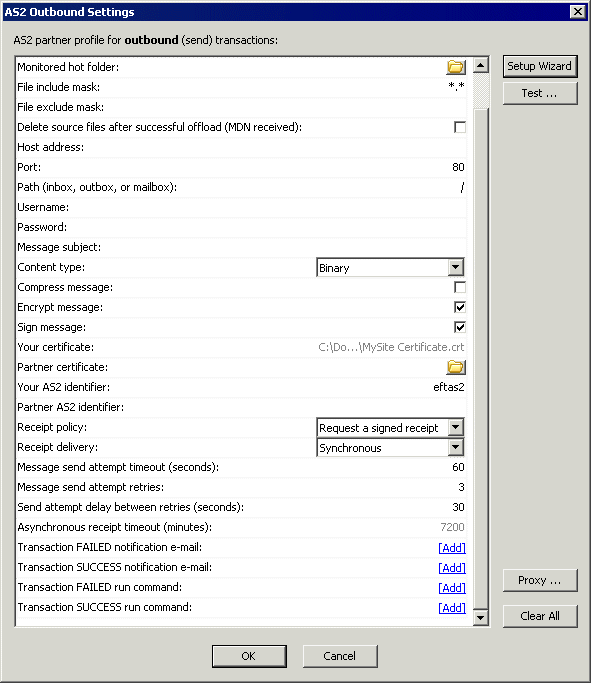
|
Parameter |
Required/ |
Description | ||
|
Monitored hot folder |
Optional |
Specifies the monitored folder for added files. If no folder is specified, no folder monitoring occurs; however, the partner profile can be invoked from the Event Rules. (Can be on a drive or UNC path.) | ||
|
File include mask |
Optional |
Used to include files based on their extension for sending to the destination to the partner’s remote AS2 host. For example, include only .txt files. Defaults to asterisk (*) to include all files. Blank also means include all files. Accepts wildcard masks; semicolon or comma delimited. | ||
|
File exclude mask |
Optional |
Used to exclude files based on their extension from sending to the destination to the partner’s remote AS2 host. For example, exclude .txt files. Defaults to blank, which means exclude no files. Accepts wildcard masks, semicolon or comma delimited. | ||
|
Delete source after successful offload (MDN received) |
Required |
Used to delete sources files after sending them to the destination, after the MDN is received and verified from the remote AS2 host. Selected by default. | ||
|
Host address |
Required |
AS2 Outbound host address. Requires protocol prefix in URL (http:// or https://). Specified in AS2 Partner Access wizard. | ||
|
Port |
Required |
AS2 Outbound port. Range is 1-65K; defaults to 80 if host address is preceded by http; 443 if host address is preceded by https. | ||
|
Mailbox path |
Optional |
Relative path to the remote directory, such as, /partnerXYZ, /partners/mailboxes/xyz, or /192.168.20.16/path | ||
|
Username |
Optional |
User login name | ||
|
Password |
Optional |
Password | ||
|
Message subject |
Optional |
AS2 message subject | ||
|
Content type |
Required |
AS2 content type. Options include:
| ||
|
Compress message |
Required |
When selected, specifies that the AS2 message should be compressed when sent. (Cleared by default.) | ||
|
Encrypt message |
Required |
When selected, specifies that outbound AS2 messages should be encrypted. (Selected by default.) | ||
|
Sign message |
Required |
When selected, specifies that outbound AS2 messages should be signed. (Selected by default.) | ||
|
Your certificate |
Required |
Displays the AS2 certificate public key path to use for signing, copied from the Site. (Can be on a drive or UNC path.) | ||
|
Partner certificate |
Required |
Specifies the AS2 certificate to use for encrypting outbound transactions and for validating signed MDN receipts. (Can be on a drive or UNC path.) | ||
|
Your AS2 identifier |
Required |
Used to apply a unique AS2-From ID to outbound messages. | ||
|
Partner AS2 identifier |
Required |
Used to apply a unique AS2-To ID to outbound messages. | ||
|
Receipt policy |
Required |
Used to request an MDN receipt. Options include:
| ||
|
Receipt delivery |
Required |
Specifies receipt delivery method
|
The following fields are used to determine whether a message send attempt has failed due to a timeout, error, or synchronous MDN receipt failure, or other error, after which EFT Server will attempt to resend the same message at regular intervals, if specified. Because EFT Server is sending the same content, it will resend the same message, payload, and AS2 Message ID.
|
Parameter |
Required/ |
Description | ||
|
Message send attempt timeout (seconds) |
Optional |
Specifies the timeout after which a message send attempt is considered a failure if no response or error is received from the remote server. Range: 0-600, 60 by default, 0 means no timeout | ||
|
Message send attempt retries |
Optional |
Number of times to reattempt to send the message. Range: 0 (no retry) to 999, 10 is the default.
| ||
|
Send attempt delay between retries |
Optional |
Interval between resend attempts. Range: 0 (no wait) to - 600 seconds; 30 seconds is the default | ||
|
Asynchronous receipt timeout |
Optional |
Specifies the timeout after which EFT Server determines whether an asynchronous receipt was received. Range: 0 (no timeout) to 999,999 minutes; 7200 minutes (5 days) is the default.
| ||
|
Transaction FAILED notification e-mail* |
Optional |
Opens the Edit Mail Template in which you can specify an e-mail notification for failed transaction. (Refer to e-mail Notification Action for details of defining an e-mail notification.) | ||
|
Transaction SUCCESS notification e-mail* |
Optional |
Opens the Edit Mail Template in which you can specify an e-mail notification for successful transaction. (Refer to e-mail Notification Action for details of defining an e-mail notification.) | ||
|
Transaction FAILED send command* |
Optional |
Opens the Custom Command dialog box in which you can specify a Custom Command to occur upon failed send. (Refer to Creating a Command to create a command and refer to Using an Event Rule to Execute a Command (Run a Process) for details of using a Command.) | ||
|
Transaction SUCCESS run command* |
Optional |
Opens the Custom Command dialog box in which you can specify a Custom Command to occur upon successful send. (Refer to Creating a Command to create a command and refer to Using an Event Rule to Execute a Command (Run a Process) for details of using a Command.) |
* EFT Server sends e-mails and executes commands only after the final transaction status (Failure or Success) is known.