You can enable DMZ Gateway when you create the Site or enable it later. In the Site Setup wizard for both standard and High Security Sites, EFT Server displays the Perimeter Security configuration page that asks whether you will be using DMZ Gateway Server, and allows you to enter the DMZ Gateway IP address and port number. If you click Connect this Site to EFT Server's DMZ Gateway on the Perimeter Security configuration page when you are creating a Site in the Site Setup wizard (or when you select the Enable the DMZ Gateway as a proxy check box on the DMZ Gateway tab of the Site) EFT Server attempts to establish a socket connection to DMZ Gateway when you click Next.
If the socket connection fails during Site setup, a message appears in which you are allowed to provide the DMZ Gateway information again or disable DMZ Gateway and continue without it. (You can attempt to configure it again later.)
If the socket connection is successful, EFT Server applies the settings and continues with Site setup.
If you attempt to connect DMZ Gateway Enterprise to EFT Server (basic), an error message will appear stating that you are using the wrong edition of DMZ Gateway.
To enable DMZ Gateway in EFT Server Administrator
In EFT Server Administrator, connect to EFT Server and click the Server tab.
Expand the node of the Site that you want to connect with the DMZ Gateway, then click the Gateway node.
In the right pane, the DMZ Gateway tab appears.
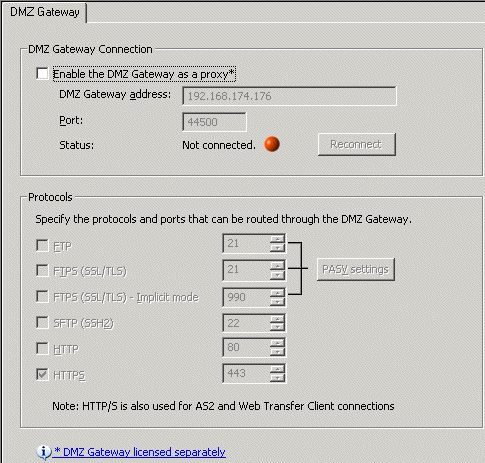
Select the Enable the DMZ Gateway as a proxy check box.
In the DMZ Gateway address box, specify the IP address of the DMZ Gateway to which you are connecting. The connection will be refused if the IP address is on the server's IP Access\Ban list.
In the Port box, specify the port number of the DMZ Gateway to which you are connecting. The default port is 44500. The connection will be refused if the port is being used by another DMZ Gateway/Site.
In the Protocols area, select the check boxes for the protocols and the ports that DMZ Gateway will use. This is a separate configuration from the ports that EFT Server uses. For example, you could use port 21 for FTP traffic for EFT Server, but port 14421 for FTP traffic through the DMZ Gateway.
If you are using DMZ Gateway with a PASV mode IP address, click PASV settings. The Firewall/NAT Routing dialog box appears.
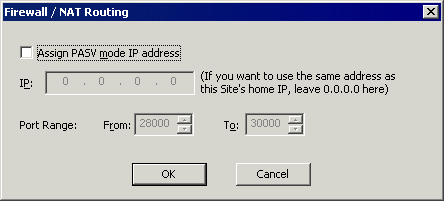
Select the Assign PASV mode IP address check box, then specify the IP address and port range.
Click OK.
Click Apply to save the changes on EFT Server. If the DMZ Gateway is communicating with EFT Server, "Connected" and a green icon appears in the Status are of the DMZ Gateway tab.
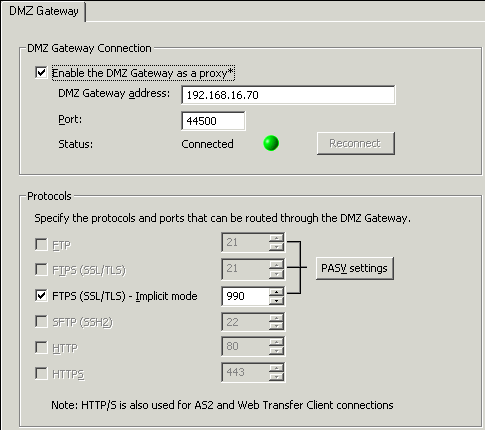
It is not necessary to restart the Site, EFT Server service, or DMZ Gateway service. EFT Server sends new configuration to DMZ Gateway, which restarts the listening sockets if needed. The configuration is never stored on DMZ Gateway.
|
|
If EFT Server cannot connect to DMZ Gateway, ensure that the EFT Server computer can connect to the DMZ Gateway computer by pinging it. Verify that the DMZ Gateway firewall is not blocking incoming connections. |