You can set a limit on the number of file transfers allowed per login session for the Settings Template or per user.
To set the maximum allowed transfers per session
In the Administrator, connect to EFT Server and click the Server tab.
In the left pane, click the user or Settings Template you want to configure.
In the right pane, click the Connections tab.
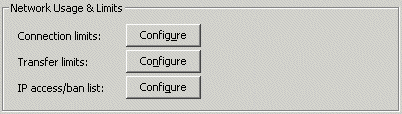
Next to Transfer limits, click Configure. The Transfer Limits dialog box appears.

Select the Uploads and/or Downloads per session check box and specify the maximum number of uploads/downloads the user may transfer during a session.
Click OK to close the dialog box.
Click Apply to save the changes on EFT Server.
Setting Maximum Transfer Size for Users
Setting Maximum Transfer Speeds for a User