EFT Server uses context variables to pull data from the database. The variable contains specific information about an event. You can use the variables below in Event Rules, e-mail notifications, Commands, and Advanced Workflow tasks.
Connection Variables - IP address, port, etc. for connecting to EFT Server
Event Variables - Name, date, time, reason, etc. for Event trigger
File System Variables - File name, date, size, path, etc. that was transferred; also report name and content
|
|
In Event Rules and commands with a defined path or filename, do not use variables that add invalid filename characters, such as a slash, colon, parenthesis, etc. See details in the note below. |
Server Variables - Server status, logs, and computer name
Site Variables - Site URL and status
User Variables - User name, login information, etc.
AS2-Related Variables - Status of AS2 transfers (available only in AS2-related event triggers)
How to use the Variables
In the Variables box, click a property that you want to insert.
If you just want the information contained to the variable, click the context variable in the right column of the Variables box.
If you want the information and a label, click the text in the left column of the Variables box.
For example, if you click Event Time in the left column the label "Event Time" and the time are displayed. If you select %EVENT.TIME% in the right column, the time will be displayed without a text label.
For example, when you create an Event Rule (Used to specify an action to occur when an event takes place and/or a condition is present, e.g., send an e-mail when a file is uploaded.), you can configure an e-mail to be sent when the Event occurs. In the Edit Mail Template dialog box, you can send the default e-mail or you can add one or more variables listed in the Variables box at the bottom of the e-mail. Each of the variables defined in EFT Server is described below; however, not all of the tags described below are available in the e-mail notification. In the e-mail notification, you can specify to display the text along with the value of the variable (e.g., File Creation Date: 8/28/2007), or just the value of the variable (e.g., 8/28/2007).
For example, suppose you configured this e-mail notification:
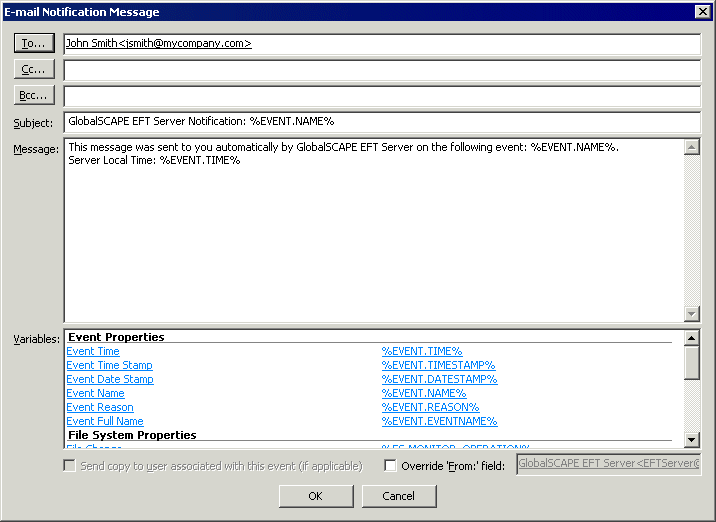
If you then uploaded a file on August 28, 2007 at 10:01:56, the e-mail would appear similar to the following:
|
This message was sent to you automatically by EFT Server on the following event: File Uploaded. Event Time: 28 Aug 07 10:01:56 File Creation Date: 8/28/2007 File Creation Time: 10:01:56 Event Date Stamp: 20070828 Event Time Stamp: 100156 |
|
Text Displayed |
Variable |
Description |
|
Local IP |
%CONNECTION.LOCAL_IP% |
Local IP address used to connect |
|
Local Port |
%CONNECTION.LOCAL_PORT% |
Local port used to connect |
|
Protocol |
%CONNECTION.PROTOCOL% |
Protocol used to connect |
|
Remote IP |
%CONNECTION.REMOTE_IP% |
Remote IP address used to connect |
|
Using Web Transfer Client |
%CONNECTION.USING_WEB_TRANSFER_CLIENT% |
Indicates whether the user connected via the Web Transfer client |
|
Text Displayed |
Variable |
Description |
|
Event Date
|
%EVENT.DATESTAMP% |
Date that the Event was triggered, e.g., 20070828
|
|
Event Full Name |
%EVENT.EVENTNAME% |
User-defined name for the Event (e.g., My File Renamed Event Rule) |
|
Event Monitor Health |
%EVENT.MONITORHEALTH% |
Health of network share |
|
Event Name |
%EVENT.NAME% |
Server-defined name for the Event (e.g., File Renamed) |
|
Event Reason |
%EVENT.REASON% |
Action completed successfully or Action Failed |
|
Event Time |
%EVENT.TIME% |
Date and time that the Event was triggered, e.g., 28 Aug 07 10:01:56 |
|
Event Timestamp |
%EVENT.TIMESTAMP% |
Time that the Event was triggered, e.g., 100156
|
|
Text Displayed |
Variable |
Description |
|
Destination File Name |
%FS.DST_FILE_NAME% |
Destination file name |
|
Physical Destination Folder Name |
%FS.DST_FOLDER_NAME%
|
Physical destination folder |
|
Physical Destination Path |
%FS.DST_PATH%
|
Physical destination path of the file |
|
Virtual Destination Path |
%FS.DST_VIRTUAL_PATH% |
Virtual destination path of the file involved in the Event |
|
CRC |
%FILE_CRC% |
Indicates whether CRC is in use. |
|
File Creation Date |
%FS.FILE_CREATE_DATE% |
Date the file was created, in the format YYYY/MM/DD, e.g., 8/28/2007 (not suitable for file naming because of the slashes) |
|
File Creation Time |
%FS.FILE_CREATE_TIME% |
Time the file was created, in the format HH:MM:SS, e.g., 10:01:56 (not suitable for file naming because of the colons) |
|
File Name |
%FS.FILE_NAME% |
Name of the file |
|
File Size |
%FS.FILE_SIZE% |
Size of the file involved in the Event |
|
Physical Folder Name |
%FS.FOLDER_NAME% |
Name of the physical folder |
|
File Change |
%FS.MONITOR_OPERATION% |
File change that triggered the event (added, removed, etc.) |
|
Physical Path |
%FS.PATH% |
Original physical location of the file |
|
Report Content |
%FS.REPORT_CONTENT% |
Content of the report generated by the Generate Report Action |
|
Report Name |
%FS.REPORT_FILE% |
Name of the report generated by the Generate Report Action. This variable can be used in copy/move, PGP, and custom command actions that are executed synchronously (i.e., custom commands that have a failure event defined), but should not be used for custom command actions that are executed asynchronously (i.e., custom commands that do not have a failure event defined.) In some cases, it may be more appropriate to use %FS.REPORT_CONTENT% because this variable represents a copy of the contents of the file rather than a link to the file, which is only good so long as the file exists. For example, since the file will be deleted when EFT Server stops processing the Event Rule, do not use this variable in e-mail notifications; use %FS.REPORT_CONTENT% instead. |
|
Report File Name |
%FS.REPORT_FILENAME% |
Location of generated report. This variable can be used in e-mail notifications to include a link to the new location for the file after a copy/move Action. |
|
Virtual Folder Name |
%FS.VIRTUAL_FOLDER_NAME% |
The structure of the virtual folders |
|
Virtual Path |
%FS.VIRTUAL_PATH% |
Original virtual location of the file |
|
Text Displayed |
Variable |
Description |
|
Log Location |
%SERVER.LOG_LOCATION% |
Location of the log file |
|
Log New Name |
%SERVER.LOG_NEW_NAME% |
New name of the log file |
|
Log New Path |
%SERVER.LOG_NEW_PATH% |
New path of the log file |
|
Log Old Name |
%SERVER.LOG_OLD_NAME% |
Old name of the log file |
|
Log Old Path |
%SERVER.LOG_OLD_PATH% |
Old path of the log file |
|
Log Type |
%SERVER.LOG_TYPE% |
Either Standard or Verbose, per the setting on the Logs Tab |
|
Node Name |
%SERVER.NODE_NAME% |
Computer name on which EFT Server is running |
|
Server Running |
%SERVER.STATUS% |
Indicates whether the EFT Server service was running when the Event was triggered. (Yes or No) |
|
Text Displayed |
Variable |
Description |
|
Account Management URL |
%SITE.ACCOUNT_MANAGEMENT_URL% |
Site account management URL, |
|
Site Name |
%SITE.NAME% |
Site name. |
|
Site Status |
%SITE.STATUS% |
Indicates whether the Site was running when the Event was triggered. (Yes or No) |
|
Text Displayed |
Variable |
Description |
|
User can connect using FTP |
%USER.ALLOW_FTP% |
Indicates whether user is allowed to connect using FTP (Yes or No) |
|
User can connect using SFTP |
%USER.ALLOW_SFTP% |
Indicates whether user is allowed to connect using SFTP (Yes or No) |
|
User can connect using SSL |
%USER.ALLOW_SSL%
|
Indicates whether user is allowed to connect using SSL (Yes or No) |
|
User can change password |
%USER.CAN_CHANGE_PASSWORD% |
Indicates whether the user is allowed to change the login password (Yes or No) |
|
Comment
|
%USER_COMMENT% |
Text in the Comment box, if defined in the User Account Details dialog box |
|
Custom 1 |
%USER.CUSTOM1% |
Text in the Custom 1 box, if defined in the User Account Details dialog box |
|
Custom 2 |
%USER.CUSTOM2% |
Text in the Custom 2 box, if defined in the User Account Details dialog box |
|
Custom 3 |
%USER.CUSTOM3% |
Text in the Custom 3 box, if defined in the User Account Details dialog box |
|
Description |
%USER.DESCRIPTION% |
Description of the user account, as defined on the General tab |
|
E-mail Address |
%USER.EMAIL% |
E-mail address of the user, if defined in the User Account Details dialog box |
|
Account Expiration Date |
%USER.EXPIRATION_DATE% |
Indicates the date (in the default system locale) when
the user account expired. Date , or Never
|
|
Fax Number
|
%USER.FAX% |
Fax number of the user, if defined in the User Account Details dialog box |
|
Full Name |
%USER.FULL_NAME% |
Full name of the user, if defined on the User Account Details dialog box |
|
Groups |
%USER.GROUPS% |
Groups in which the user is a member |
|
Home Folder |
%USER.HOME_FOLDER% |
User's home folder |
|
Home IP |
%USER.HOME_IP% |
IP address of the user |
|
Home Folder is Root |
%USER.HOME_IS_ROOT% |
Indicates whether the Treat Home Folder as Root check box is selected. (Yes or No) |
|
Invalid login attempts |
%USER.INVALID_LOGINS% |
Number of invalid login attempts by the user |
|
Last Login Date |
%USER.LAST_LOGIN% |
Provides the date and time (in the default system locale) the user last logged in to EFT Server |
|
Logon Name |
%USER.LOGIN% |
Login username of the user |
|
Pager Number |
%USER.PAGER% |
Pager number of the user, if defined in the User Account Details dialog box |
|
Logon Password |
%USER.PASSWORD% |
Login password of the user |
|
Password Expiration Date |
%USER.PASSWORD_EXPIRATION% |
Provides the date and time (in the default system locale
when the user account is set to expire, or Never
|
|
Phone Number |
%USER.PHONE% |
Phone number of the user, if defined in the User Account Details dialog box |
|
Quota Max |
%USER.QUOTA_MAX% |
Max disk space specified for the user |
|
Quota Used |
%USER.QUOTE_USED% |
Amount of disk space in use by the user |
|
User Must Change Password at Next Login |
%USER.RESET_PASSWORD_AT_FIRST_LOGIN% |
Indicates whether user is required to reset the account password at first log in (Yes or No). (See HS module note, below.) |
|
Settings Level |
%USER.SETTINGS_LEVEL% |
Settings Template of the user |
|
|
If the HS module is disabled (not in Activated or Trial state), No or Never is displayed. |
|
Text Displayed |
Variable |
Value Contained in Variable |
|
AS2 Content Type |
%AS2.CONTENT_TYPE% |
Transfer's content type: Application, EDIFACT, XML, Mutually defined EDI, Binary, Plaintext |
|
AS2 Direction |
%AS2.DIRECTION% |
Direction of the transfer |
|
AS2 EFT ID |
%AS2.EFT_ID% |
EFT Server ID used in this transfer |
|
AS2 Host |
%AS2.HOST% |
Address of the host being sent to (outbound) or received from (inbound) |
|
AS2 Local MIC |
%AS2.LOCAL_MIC% |
Local AS2 message identification code (MIC The message integrity check (MIC), also called the message digest, is the digest output of the hash algorithm used by the digital signature.) |
|
AS2 MDN |
%AS2.MDN% |
Message Disposition Notification. The Internet messaging format used to convey a receipt. |
|
AS2 Message ID |
%AS2.MESSAGE_ID% |
AS2 message identifier |
|
AS2 Partner ID |
%AS2.PARTNER_ID% |
Transaction partner's AS2 ID |
|
AS2 Payload |
%AS2.PAYLOAD% |
Name of the file (or an array of file names if MA Multiple Attachments. The ability to transfer multiple documents within a single AS2 message. is used) being transferred over the AS2 session |
|
AS2 Remote MIC |
%AS2.REMOTE_MIC% |
Remote AS2 message identification code (MIC) |
|
AS2 Transaction Error |
%AS2.TRANSACTION_ERROR% |
Error (if any) in the AS2 transaction |
|
AS2 Transaction Result |
%AS2.TRANSACTION_RESULT% |
Overall transaction result (In Progress, Failure, or Success) of the in-context AS2 transaction |
|
AS2 Transaction Verbose |
%AS2.TRANSACTION_VERBOSE% |
Verbose message for the AS2 transaction |