

When you test a Workflow that includes interaction with a window, Designer minimizes to allow the steps to proceed. To aid in testing the Workflow, the Debug toolbar displays in a separate window while the Workflow runs.
There is also a set of shortcut keys that can be used when testing a Workflow. These are listed in the Debug toolbar options page, and are active only while a Workflow is being run/tested in Designer.
You can change the shortcut keys to any desired key combinations not already in use, and you can change the position of the Debug toolbar on the screen.
To set Debug toolbar options
On the Designer Tools menu, click Editor Options.
Click the Debug Toolbar tab.
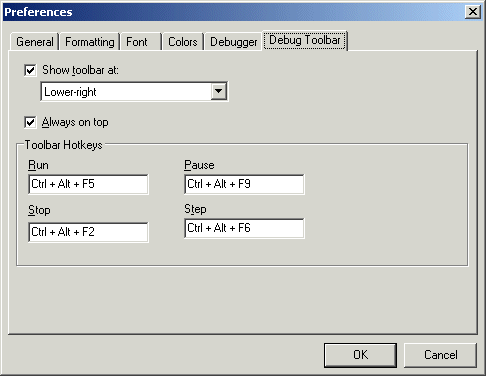
When you test a Workflow that includes interaction with a window, Designer minimizes to allow the steps to proceed. To aid in testing the Workflow, the Debug toolbar displays in a separate window while the Workflow runs.
There is also a set of shortcut keys that can be used when testing a Workflow. These are listed in the Debug toolbar options page, and are active only while a Workflow is being run/tested in Designer.
You can change the shortcut keys to any desired key combinations not already in use, and you can change the position of the Debug toolbar on the screen.
Show toolbar at check box: To hide the debug toolbar, clear the check box. To change the display position of the toolbar, ensure the check box is selected and select a position in the box below.
Always on top check box: To control whether the toolbar remains on top, select or clear the check box.
Toolbar Hotkeys: To change any of the shortcut keys for Run, Pause, Stop, or Step, click in its text box and then press the desired keys on keyboard. The key(s) that you press will replace the text in the box. For example, if you want to press F11 to run a Workflow, do not type an F and two 1s; instead, press the F11 key, and then "F11" will appear in the text box.
Click OK when finished.