

Watches are a debugging tool that can be used in the Designer for examining the states of variables and conditions within a running Workflow.
A watch can simply be the name of a variable. For example, to watch the value of an Automated Workflow variable named TotalCount, add a watch that contains simply TotalCount.
Embedded expressions can also be used within a watch, using the same syntax as a standard Automated Workflow embedded expression. To watch the length of an Automated Workflow variable called "myName", add a watch Len(myName).
Watches can be added, removed, or modified using the Watches View of the Debug Window.
Watches are re-evaluated after each step is executed while debugging in the Designer. When running a Workflow outside of the Designer, for example when a Workflow is triggered in an Event Rule, watches are ignored.
Watches can be added, removed, and modified on the Watches tab.
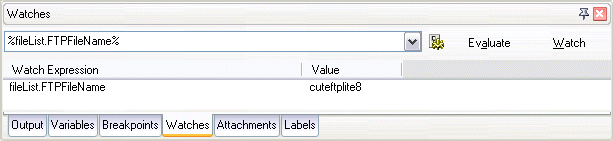
To add a watch on a variable
In the Steps pane of the Designer window, click the Create a Variable step for the variable you want to watch.
On the Designer main menu, click Edit > Add to watchlist.
To add a watch using an expression
In the Designer debug window, click the Watches tab.
Enter the expression to watch in one of the following ways:
Type the expression
into the entry box. For example, to evaluate the length of an Automated
Workflow variable named myName,
enter Len(myName).
or
Click the Gear icon to the right of the Watches entry box. Then use the Expression Builder to create an expression to watch. Click Insert when you are finished.
Click Evaluate to check the syntax of your expression.
Click Watch to add the watch.
To modify a watch
In the Watches Debug window, right-click the watch and click Change.
Type the new variable or expression for the watch and press Enter.
To remove a watch
Select the watch to be removed and press the Delete key, or select Remove from the right-click menu.
To remove all watches, select Remove All from the right-click menu.
Note: Using watches can affect runtime performance in the debugger on slower computers. If debugging speed becomes a factor, try removing watches that are no longer needed. This does not apply to runtime performance outside the debugger, as watches are ignored outside Designer.