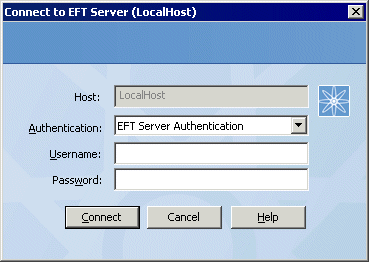Logging In to Administer EFT Server
You can log in to EFT Server locally or remotely (if configured) via the EFT Server administration interface, via the COM API, at a command line, or using a Windows shortcut. This topic discusses logging in via the administration interface. These instructions assume that EFT Server has been configured and the EFT Server service is running. For instructions for installing a remote administration interface, refer to Installing the Administration Interface Remotely.
To log in to EFT Server
-
Open the administration interface.
-
Click the Server object in the tree or the Connect  icon. The Connect to EFT Server dialog box appears.
icon. The Connect to EFT Server dialog box appears.
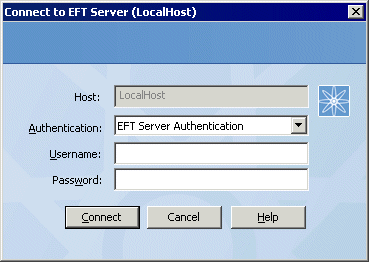
The Host box displays the EFT Server name.
-
Click the Authentication box and specify the type of authentication to use for this login. Future connections will default to the authentication type that you specify during this initial login, but you can choose a different type. Authentication types include:
-
-
EFT Server Authentication - Choose this option to log in with an EFT Server-specified administrator account.
-
Currently Logged On User - Choose this option to log in with an Active Directory or local Windows account. (Requires the High Security Module (HSM).)
-
Windows Authentication - Choose this option to log in with a local Windows account. (Requires the High Security Module (HSM).)
-
In the Username and Password boxes, provide the login credentials that you created during installation, then click Connect. If you have not activated your serial number, the Welcome page appears.
![]() icon. The Connect to EFT Server dialog box appears.
icon. The Connect to EFT Server dialog box appears.