Click the Server in the tree, then click the Connect icon ![]() .
.
Click the Server in the tree, then click File > Connect to EFT Server.
Double-click the Server in the left pane.
Click the PLUS SIGN (+) next to the Server node in the tree.
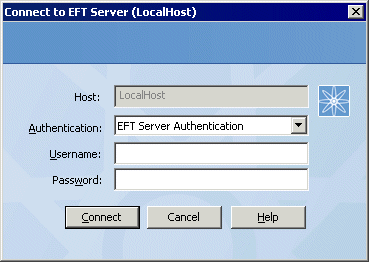
|
This online help file is for EFT Server version 6.2.x. For other versions of EFT Server, please refer to http://help.globalscape.com/help/index.html. (If the Index and Contents are hidden, click Show Contents pane in the top left corner of this topic.) |
You are here: Home > Dialog Box Reference > Connect to EFT Server Dialog Box
For more information, scroll through the topics in the Index or review the topics in the table of contents to the left. If the Index and Contents are hidden, click <--Show Table of Contents.
Before you can log in to EFT Server, you must follow the procedures in Server Setup Wizard to create and connect to EFT Server in the EFT Server administration interface.
When you open the Administrator, the EFT Server Administrator Login dialog box appears in which you can log in to the local or a remote EFT Server, or create a new remote connection.
To connect to EFT Server on the local computer, type the administrator username and password that you created when you installed EFT Server, then click Connect.
To connect to a remote computer, click A remote computer, click the list to select the remote computer, type the administrator username and password that you created when you installed EFT Server, then click Connect. (Before you can connect to a remote server, you must configure EFT Server to allow remote administration.)
To create a new remote connection, click A remote computer, click New, then refer to the procedure in Specifying a New Local or Remote Host.
If the Administrator is already open and your session has timed out or you want to connect to another EFT Server that is already defined, do one of the following to open the Connect to EFT Server dialog box and log in:
Click the Server in the tree, then click the Connect icon ![]() .
.
Click the Server in the tree, then click File > Connect to EFT Server.
Double-click the Server in the left pane.
Click the PLUS SIGN (+) next to the Server node in the tree.
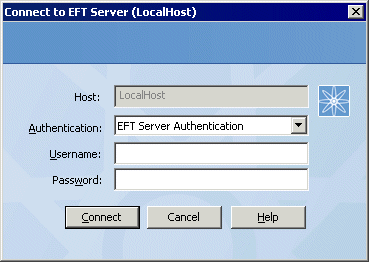
In the Connect to EFT Server dialog box, specify the type of authentication you are using (EFT Server Authentication, Currently Logged On User, Windows Authentication), then type the administrator username and password, and click Connect.
|
|
If you encounter an error when trying to connect to EFT Server, make sure that the GlobalSCAPE Server service (cftpstes.exe) is running on the computer to which are trying to connect. |
If the Trial reminder message appears, click Continue Trial or Activate Now. After you activate EFT Server, the Trial reminder no longer appears.