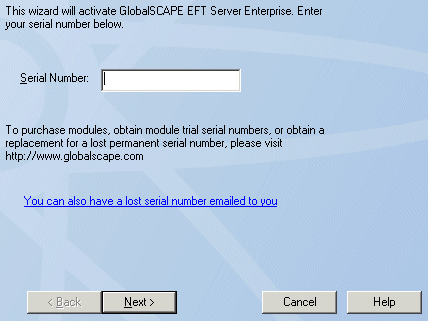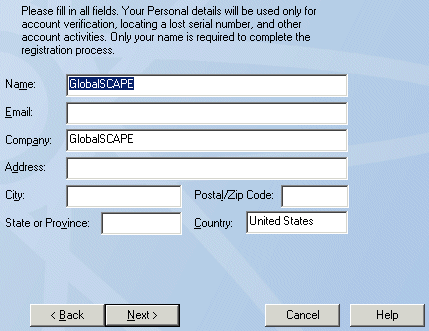Activating the Software (Server and Add-On Modules)
When the trial period has expired, all remote connections are disallowed. The Continue Trial button changes to Developer Mode and remains in this state until EFT Server is activated or uninstalled. To allow you to continue evaluating EFT Server functionality after trial expiration, EFT Server blocks all incoming client IP addresses other than the localhost from connecting to EFT Server, either as an administrator or as a client (using FTP/S, SFTP, or HTTP/S protocols). All outgoing (offload/download) requests from EFT Server's Event Rules are also blocked to any IP address other than localhost. Therefore, when the trial period is over, no external IP addresses can connect to EFT Server, nor can EFT Server connect to any external IP addresses.
You must activate the software with a serial number. Each module is available during the EFT Server trial and must be activated separately.
To activate online, you must be connected to the Internet, and activation must be performed through the administration interface on the EFT Server computer. You cannot activate through a remote installation of the administration interface.
You can also e-mail the manual activation information to GlobalSCAPE Technical Support. GlobalSCAPE will confirm your activation and send you a .reg file. You can send the e-mail from any computer with Internet access, and then transfer the .reg file to the computer on which you are installing the software.
-
If you are moving a Server from one computer to another, contact the GlobalSCAPE customer service team or your account manager so that we can adjust your account on our activation server. Activation on the new computer will not be possible until the adjustment is made.
-
If you are upgrading EFT Server residing in a clustered environment, refer to Installing EFT Server in a Cluster and contact GlobalSCAPE technical support for assistance, if necessary.
-
If EFT Server is installed on Windows 2003, log in to EFT Server as a user with an account having administrator privileges instead of "Local System" privileges to write the .reg file to the registry.
To activate EFT Server and/or add-on modules via the Internet
-
Start the administration interface and provide your EFT Server administrator credentials (created at installation).
-
If this is your first time attempting to connect, you are prompted to enter a serial number or start the trial. If you click Activate Now, the Registration Wizard appears.
-
If you are connected to EFT Server, on the main menu click Help, then click the product you want to activate:
-
-
Activate EFT Server (or EFT Server Enterprise)
-
Activate Web Transfer Client
-
Activate HTTP/S Module (EFT Server SMB only)
-
Activate High Security Module
-
Activate AWE Module (EFT Server Enterprise only)
-
Activate Auditing & Reporting Module
-
Activate SFTP Module (EFT Server SMB only)
-
Activate OpenPGP Module
-
Activate AS2 Module (EFT Server Enterprise only)
-
Activate DMZ Gateway Module (In v6.2 and later) For information regarding DMZ Gateway activation, refer to Activating DMZ Gateway.
|

|
After you activate a product, the "Activate" text for that product on the Help menu is dimmed/unavailable, with the exception of the Web Transfer Client (WTC). Leaving Activate Web Transfer Client available allows you to enter a new serial number if you first activate the WTC with a 5-seat license, then later purchase a license for more seats.
|
The Registration Wizard appears. (A portion of the wizard for EFT Server Enterprise is shown below, but the process is the same for each of the modules.)
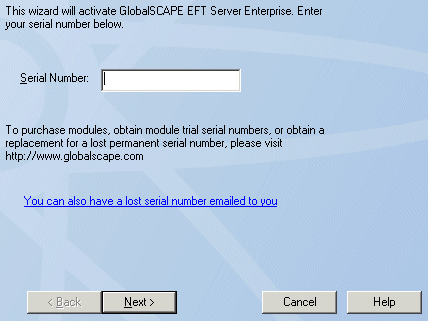
-
In the Serial Number box, provide your serial number, then click Next. The Personal details page appears.
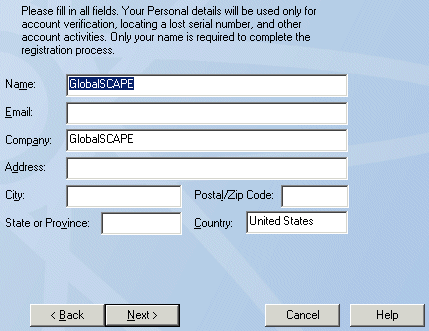
-
In the Name box, provide your name and/or your company name, then click Next. Only the Name box of personal details is required; all others are optional. Your information is used for account verification for support, upgrades, and so on, so the more information you provide here, the easier it is to locate your account.
|

|
If a firewall or a proxy server is in use, your network administrator should ensure that outbound port 80 is open during the registration process.
|
-
You should receive a message confirming online activation. Click OK. Activation is complete. (If registration fails, try entering your serial number again or you might need to configure an HTTP proxy.)
If you have problems with online registration, visit GlobalSCAPE Customer Support, at http://www.globalscape.com/support/customerservice.aspx.
![]()