In the administration interface, connect to EFT Server and click the Server tab.
In the left pane, click the user (trading partner) you want to configure.
In the right pane, click the Connections tab.
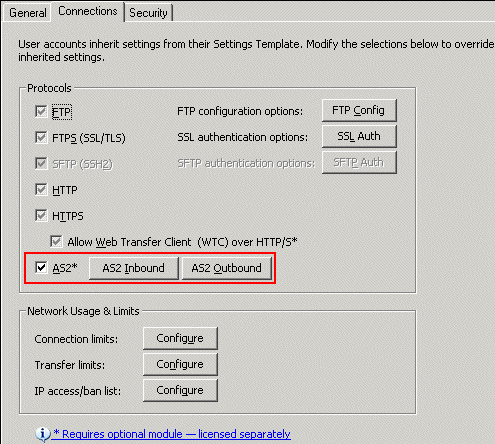
Click AS2 Inbound. The AS2 Inbound Settings dialog box appears.
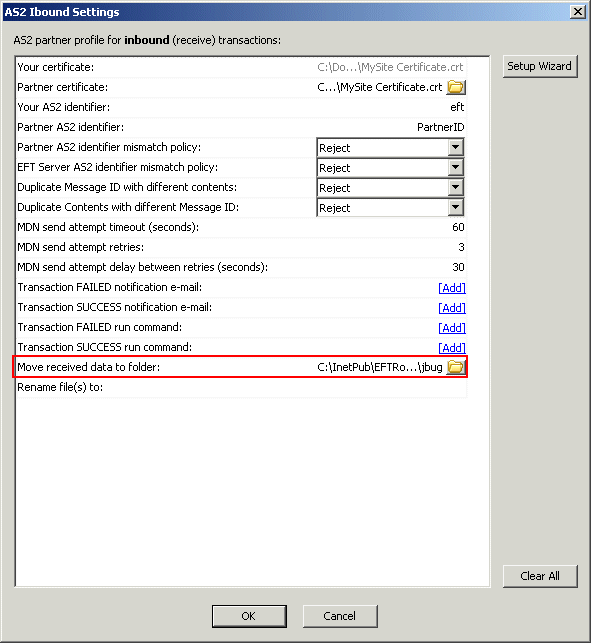
To specify the folder in which to move all received files, in the Move received data to folder box, click the folder icon ![]() . The Browse for folder dialog box appears.
. The Browse for folder dialog box appears.
Click a folder or click Make New Folder to create a new folder, then click OK. The folder path appears in the Move received data to folder box.
Click OK to close the AS2 Inbound Settings dialog box.
Click Apply to save the changes on EFT Server.