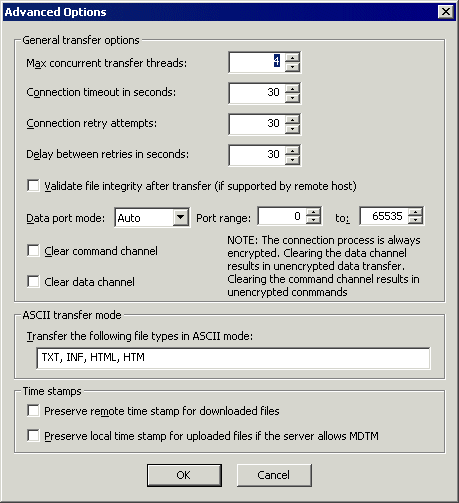
The Advanced Options dialog box is used to configure transfer options when configuring an Copy or Move Event Rule, Download Event Rule, or routing AS2 traffic through DMZ Gateway.
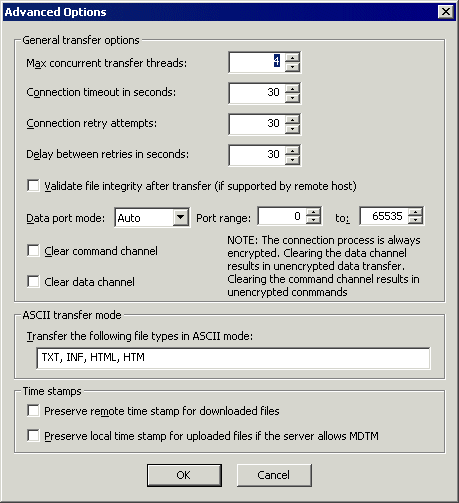
To configure advanced options
In the General transfer options area, you can provide more control over Max concurrent transfer threads, Connection timeout, Connection retry attempts, and Delay between retries. When files are being transferred with Event Rules (copy/move), if there are connection problems (e.g., the network is unavailable), the Server will attempt to establish a connection the number of times specified in Connection retry attempts. When EFT Server is able to re-establish the connection, it continues to transfer the file even if there are multiple interruptions.
Select the Validate file integrity after transfer check box to specify that EFT Server should double check binary files to ensure the files downloaded completely and correctly. (Not applicable to SFTP.)
In the Data port mode box, click the drop-down list and select one of the following (not applicable to SFTP):
Auto - (selected by default) EFT Server initially makes connections in PASV mode. If the PASV connection fails, EFT Server attempts to connect in PORT mode automatically.
PASV - Helps avoid conflicts with security systems. PASV support is necessary for some firewalls and routers, because with PASV, the client opens the connection to an IP Address and port that EFT Server supplies.
PORT - Use PORT when connections or transfer attempts fail in PASV mode, or when you receive data socket errors. When a client connects using PORT, EFT Server opens a connection to an IP address and port that the client supplies. If you select Port, specify the Port range.
Select the Clear command channel check box to send FTP commands in clear text. (Only available when FTPS is specified.)
Select the Clear data channel check box to transfer files without encryption. (Only available when FTPS is specified.)
In the ASCII transfer mode area, specify the file types that can be transferred. TXT, INF, HTML, and HTM are specified by default.
In the Time stamps area, select one of the following:
Select the Preserve remote time stamp for downloaded files check box to keep a downloaded file's time stamp the same on the local computer as it is on EFT Server.
Select the Preserve the local time stamp for uploaded files if EFT Server allows MDTM check box to keep an uploaded file's time stamp the same on EFT Server as it is on the local computer. (Not applicable to SFTP.)
Click OK.